Comparing the Eztoo Video Converter to RealPlayer
Finding a video converter that fits your particular needs can be a confusing chore because there are so many choices. Do you only need to work with one input format or many? Is there a specific output device to target or do you want the flexibility to convert to several types of media devices?
Eztoosoftware offers a long line-up of format and device-specific video converters. For example, the Eztoo MP4 Video Converter can take many different types of input formats, but will only output MP4. Similarly, there is an Eztoo FLV video converter, an Eztoo AVI video converter and an Eztoo MKV video converter. They also have the more general-purpose product, the Eztoo Video Converter, costing $29.95. It handles the common input formats, and then processes to an array of output formats, plus many mobile and set top devices to playback your newly converted video content.
That’s the product we’re going to compare to the free RealPlayer.
GETTING STARTED WITH THE EZTOO VIDEO CONVERTER
EZToo makes it simple to get going with the converter. When first opening the application, the main window on the user interface literally says, “Getting Started” and lists three instructions:
- Click “Profile”
- Click “Add File”
- Click “Convert”
Selecting Profile opens a pop-up graphic menu of categories such as Common Video, Apple TV, Mobile Phones, Xbox and more. Each of those has a sub-menu with the specific device or format you can convert to. Clicking on the Profile Settings icon opens the Advanced Profile Settings window, where even more precise adjustments can be made for the codec, video size, and bitrate, along with detailed audio settings.
For this comparison between the Eztoo Video Converter and the free RealPlayer, we’re converting a video to the Sony PSP mobile device.
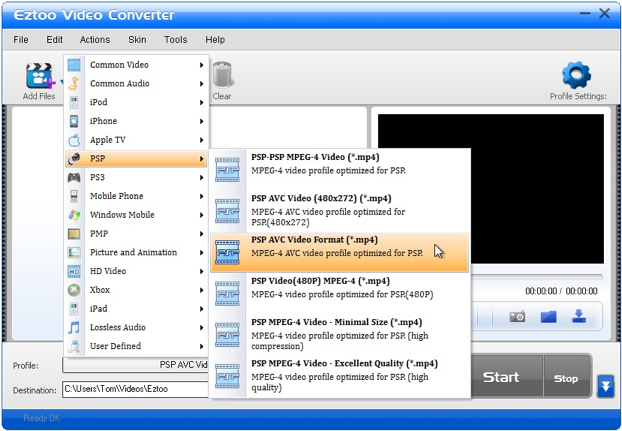
ADDING VIDEO FILES TO CONVERT WITH EZTOO VIDEO CONVERTER
As you’d expect, clicking the Add Files icon lets you browse to select files from wherever they may be stored. Different file formats can be added and they will all be batch processed to the profile you’ve defined.
I’m using the “Sintel” movie trailer, downloaded in 1080p HD MP4/H.264. “Sintel” is available from the Blender Foundation, and released under the Creative Commons Attribution license.
A preview window lets you to watch and listen to the video. However, in my working with it, I never could get “Sintel” to play back in sync.
A menu bar underneath has the player controls and a camera icon for screen grabs during playback. Clicking on the folder icon opens the location where your screen shots are stored so they can be seen through Windows Photo Viewer.

CONVERTING YOUR VIDEO TO PLAY ON A SONY PSP
Just click Start and your video clip(s) will be processed and sent to the Destination folder you have designated. In case you’re not paying attention, when finished converting, the word “Completed” is displayed in gigantic letters in the lower right hand corner of the screen.
As always, processing time depends on the hardware configuration of your machine, the original format and the one being converted to, and of course the size of the files. I can say the Eztoo video converter is fast, completing the PSP conversion in half the real time of the clip.
OTHER FEATURES OFFERED IN THE EZTOO CONVERTER
As expected with these all-purpose, dedicated converters, Eztoo has a simple video clip editor, allowing segments to be extracted from the main video. These segments are automatically placed in the file list for conversion. You can then pick and choose which are to actually be converted.
Aside from that, there aren’t extra features. Unlike some of the other standalone video converters we’ve looked at, the Eztoo Video Converter does not have any special video or audio effects. It does not offer provisions for adjusting brightness, contrast, hue, etc., let alone doing wipes, rotation, blurs, or subtitles.
COMPARING THE FREE REALPLAYER VIDEO FORMAT CONVERTER
RealPlayer has made its name largely based on its ability to playback a large variety of digital media formats in high quality, through a friendly user interface. However, the free RealPlayer also has a built-in file format converter. Video Converters have become essential as people play and share media through various channels. And demand is constantly growing, especially in the evolving world of mobile devices.
SELECTING AND ADDING VIDEO CLIPS TO THE REALPLAYER CONVERTER
There are several different ways to do this. Using the RealPlayer Library is the route I prefer because the graphical user interface is so intuitive.
Simply hover the cursor over the thumbnail of the video, and a pop-up menu appears. Click on More and a sub-menu with Convert… is shown. Click on that, and the RealPlayer Converter opens, adding the selected video in its list of clips to be converted.
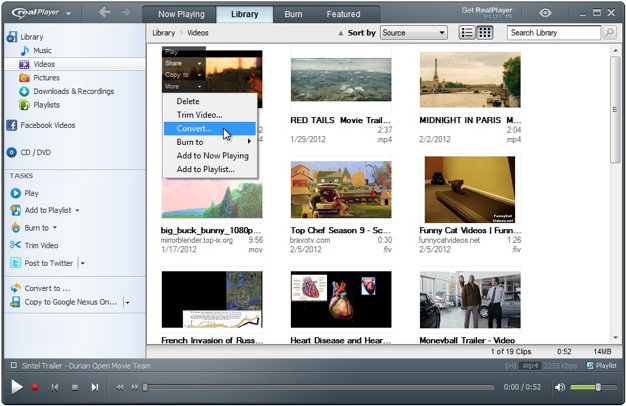 The Library is the core interface for operating RealPlayer, including selecting video clips for conversion to other file formats.
The Library is the core interface for operating RealPlayer, including selecting video clips for conversion to other file formats.
Once the converter is open, thumbnails can be dragged to it.

RealPlayer Converter can batch process several clips, even if their file formats are different.
Clicking the Add button in the RealPlayer Converter lets you browse for files on your system.
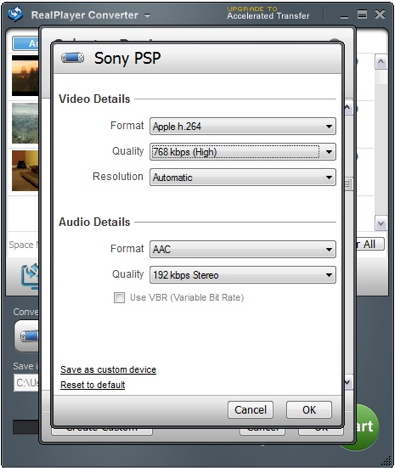
More detailed specifications can be selected for you to customize.
THE BUSINESS OF CONVERTING VIDEO TO OTHER FORMATS
With your clips loaded into the RealPlayer Converter, simply click on the Start button. Each of the three clips will be converted in a batch process to the selected Sony PSP profile.
When completed, the clips are saved to the folder you’ve chosen, and shown in the Library where you can easily review.
ADDITIONAL FEATURES SUPPORTED BY THE FREE REALPLAYER
The RealPlayer Converter has been the focus here, but the free RealPlayer offers many other features worth noting. In addition to playing an extensive collection of digital media formats, RealPlayer’s capabilities include:
- Create Playlists and organize video clips in the Library
- Use the “Download This Video” feature while on the Internet to save video clips
- Trim to make special clips from the larger video
- Share your videos on social websites, Facebook, YouTube, Twitter, etc.
- Email video clips
There’s also an upgrade from the free version to RealPlayer Plus, costing $49.95. Extra features include:
- Transfer video to mobile devices 100% faster
- Download video at triple the speed from the Internet
- Record video onto DVDs
- Burn High Definition video onto DVD for playback on Blu-ray players
- Burn audio CDs to include automatic level control
COMPARISON CHART FOR THE EZTOO FILE CONVERTERvs. REALPLAYER CONVERTER
| Compare | Eztoo Video Converter | RealPlayer |
|---|
| Price | $29.95 | FREE |
| Input File Formats | ||
| Input File Types | 3GP, 3G2, ASF, GIF, AVI, DV, DIF, VOB, FLV, M2TS, MTS, M4V, SWF, MKV, MJPG, MJPEG, MPG, MPEG, MPA, MP4, TS, MPV, NUT, NSV, MOV, QT, H261, H264, RM, RMVB, DAT, WMV, YUV, XWMV, AAC, AC3, AIFF, M4A, MP2, MP3, OGG, RA, AU, WAV, WMA | AAC, M4A, PLS, EPL, AVI, CDA, IVR, MP3, MPA, MPG, MPEG, MPV, MPS, M2V, M1V, MPE, RA RV, SMIL, WAV, SSM, MP4, M4E, M4V, WMA, WMV, WAX, ASX, ASF, WM, WMX, MICROSOFT MEDIA SERVER PROTOCOL, MOV, QT, AU, AIF, AIFF, ACP, 3GP, 3G2, DIVX, DVD (RP+), AMR, AWB, QCP, EVRC, EVR, FLV, VOB (RP+), REALAUDIO LOSSLESS, MP2 (RP+), MP1, MPGA, MID, MIDI, RMI |
| Output File Formats | ||
| Output File Types | ASF, AVI, DV, VOB, MOV, MP4, MPG, RM, DAT, WMV, MKV, AAC, AC3, AIFF, M4A, MP2, MP3, OGG, RA, AU, WAV, WMA | RA, RM, RV, WMV, MP4, AAC, H.264, H.263, RealPlayer Plus H.264, 3GP, CELL PHONE, M4A, MP3, RealAudio Lossless, WAV, WMA |
| Conversion to Output Devices | ||
| Mobile and Set top Devices | Apple, Archos, Blackberry, Creative Zen, Dell, General Pocket PC, HP iPAQ, iRiver, Mobile Phone, 3GPP, PMP, PSP, PS3, Windows Mobile, Xbox, Zune | Android, Apple, Archos, Barns and Noble Nook, BlackBerry, Creative Zen, Google, HTC, iRiver, KIN, LG, Microsoft Zune, Motorola, Nokia, Palm, PS3, PSP, Samsung, SanDisk Sansa, Sony Ericsson, Toshiba, T-Mobile, ViewSonic, Xbox, 3GP |
| File Format Processing Support | ||
| Pre-set Format Profiles | Yes | Yes |
| 720p and 1080p HD Support | Yes | Yes |
| GPU Acceleration | No, but Multi-Core Support | Yes, with RealPlayer Plus* |
| Multi-pass Encoding | No | No |
| Fixed and Variable Bit Rate Encoding | No | Yes – Audio Only |
| Calculator to Estimate Output Size and Time | Yes | Yes |
| Batch Processing | Yes | Yes |
| Video Quality – Sync, No Skipped Frames | Excellent | Excellent |
| Conversion Speed | Excellent | Good |
| Editing Capabilities | ||
| Trim Head and Tail of Clips | Yes | Yes |
| Crop Video Size | No | No |
| Makes Screen Grabs | Yes | Yes |
| Merge or Join Files | Yes | No |
| Adjust Brightness, Contrast, Color, etc. | No | No |
| Video and Audio Special Effects | No | No |
| Graphic Watermark | No | No |
| Create Subtitles | No | No |
| Other Features | ||
| DVD Ripping | Yes | No |
| DVD Burning | Yes | Yes, with RealPlayer Plus* |
| Hi-Definition Burning | Yes | Yes, with RealPlayer Plus* |
| Easy Upload to Social Media Sites | No | Yes |
IMPRESSIONS OF THE EZTOO FILE CONVERTER vs. FREE REALPLAYER CONVERTER
Comparing the dedicated Eztoo Video Converter to the free RealPlayer was an interesting exercise. While both get the format conversion job done, Eztoo is notable in its processing speed. However, although Eztoo has a large number of common video and audio output formats if you aren’t using one of the output-specific versions such as the Eztoo FLV Video Converter or the Eztoo AVI Video Converter, its selections for mobile devices are not as extensive as RealPlayer’s.
The Eztoo’s interface is purposely simple, and results in a smooth workflow. My preference is the more graphic approach in the free RealPlayer. This is especially evident when using the clip thumbnails in the Library. The RealPlayer Converter uses separate windows for many of its functions, which makes selecting output devices and setting details clearer.
The $29.95 price point Eztoo File Converter is about average for many of the dedicated video converters on the market. It does rip and burn DVDs, a feature the free RealPlayer lacks, but upgrading to *RealPlayer Plus for $49.95 allows burning DVDs, while also adding special features to accelerate downloads and transfers to mobile devices.