How to Find Accessible And Secure Video Storage
 There’s an axiom that your computer can never be too fast, never have too much RAM and never have too much storage. It’s even truer today, especially when playing, processing and storing video.
There’s an axiom that your computer can never be too fast, never have too much RAM and never have too much storage. It’s even truer today, especially when playing, processing and storing video.
Compared to other types of data like text, graphics and audio; video files are much larger, eating up more room on your hard disk drive. If you’ve got a lot of video, you need a lot of video storage space.
With downloading, sharing and the general shift to all media being digital, your collection of videos has begun to grow. It’s getting even bigger with the addition of more and more High Definition content.
What is your video storage solution? The answer depends on how accessible and ready to play you want the videos, whether there’s a protection copy, and if you desire long-term security.
VIDEO STORAGE CAN HAVE SEVERAL MEANINGS AND METHODS
For this list, we’re assuming starting out with a personal computer with only one internal hard drive. No tower with multiple bays for drives.
Ways to store video:
- Store your video on the primary, system Hard Disk Drive (HDD), or perhaps a Solid State Drive (SSD) in your computer. Here, you’ve only have that original video. Not safe for your video, or other data.
- Store the video on an external HDD attached to the computer. This is often done because the main system drive is small. The system drive also doesn’t have to do double duty servicing the CPU and accessing the video at the same time. Use a fast external HDD and a fast interface connection. Again, there’s only the single original of your video. Still not safe. If that external drive goes south, good-bye videos.
- Store the video again, on a back-up drive so there’s a protection copy. This too is on a separate HDD connected to the system. It’s ready to go should the internal or external drive storing the original video runs amuck. Now, there’s the original and a copy of your video. That’s good.
- Make a copy for archival storage. Here you’re not concerned about the video being ‘on line’ and ready to play in an instant. You want to have an independent, secure copy of your videos for long-term storage. If you’ve done step 3, this would be the third version of the video.
Of course you could keep making back-ups of back-ups, but that’s getting carried away.
WHAT FORMAT SHOULD YOUR VIDEOS BE STORED IN
So, what is the best video codec for storage? The basic thought is the less you do to the original, the better. Consider the original format you received the video in as your master copy. Definitely make a back-up, and even an archive copy for long-term storage if it’s an important video.
That said, it’s not out of the question to convert the original format to another. Maybe the original format does not play well in your system. Maybe it’s huge in size. We’re not talking about having to convert to a particular format for a device like an iPhone. That’s completely different.
Some considerations in deciding to keep the original video format or convert to another:
- All the digital video you see will have already been compressed, perhaps several times, to finally arrive in the video file format you received.
- Converting to yet another format to store your video means another grinding through a compressor. Even if a technically superior format and codec is used, it will not necessarily look better than the original.
- The newer codecs are very efficient though, and may cut the storage space substantially for a video. If the conversion still looks good, you may be fine.
- If you do another conversion, find a balance of high bitrate for quality, while keeping the storage space small. For example, MP4/H.264 is one format and codec that, depending on the converter, typically has a wide range of settings for video and audio to give you the best results.
TYPES OF VIDEO STORAGE DEVICES, MEDIUMS AND SERVICES
- Tape
 Magnetic tape was the way data was stored and retrieved before disk drives. Digital data tapes of several varieties are still in use today, but at a declining rate. Their primary use now is for back-up, archiving, and delivery of special data for further processing. They are slow, and can be quirky to work with.
Magnetic tape was the way data was stored and retrieved before disk drives. Digital data tapes of several varieties are still in use today, but at a declining rate. Their primary use now is for back-up, archiving, and delivery of special data for further processing. They are slow, and can be quirky to work with.
- Hard Disk Drives
 These have already been mentioned, and for most users, is the practical way to go. The cost per Gigabyte has come down to a ridiculously low level over the years, and the quality and reliability has gone up. A standalone Terabyte (1,000 Gigabytes) drive can be had for as little as $100. Three Terabytes sell for $200. These hard disk drives are also simple to connect to your computer.
These have already been mentioned, and for most users, is the practical way to go. The cost per Gigabyte has come down to a ridiculously low level over the years, and the quality and reliability has gone up. A standalone Terabyte (1,000 Gigabytes) drive can be had for as little as $100. Three Terabytes sell for $200. These hard disk drives are also simple to connect to your computer.
For video, there specially designed drives such as those used in Digital Video Recorders (DVR) like TiVo that are built for constant, long term use. External, add-on versions of similar drives are available. There are also dedicated media servers where you can store and play all your videos, audio and photos.
In general, faster spinning disks with larger cache memory are good for rapid data transfer. Look for name brands with good warranties and support.
- Solid State Drives
 No spinning platters here. Similar to flash drives, which also really don’t have drives in them. Solid State Drives are showing up in laptop computers that are designed to be very slim and low profile. SSD is faster than HDD, but much more expensive and don’t have the huge capacity.
No spinning platters here. Similar to flash drives, which also really don’t have drives in them. Solid State Drives are showing up in laptop computers that are designed to be very slim and low profile. SSD is faster than HDD, but much more expensive and don’t have the huge capacity.
- Optical Media
 CDs, DVDs and Blu-ray are optical media. A laser beam burns the pits to interpret the ones and zeros of digital technology. Optical media is essentially permanent, excellent for long-term, archival type storage. Their problem however is capacity, especially for storing video. Dual-layer DVD-ROM can hold about 9 GB, while Blu-ray maxes out at 50GB. Burners and media are relatively inexpensive.
CDs, DVDs and Blu-ray are optical media. A laser beam burns the pits to interpret the ones and zeros of digital technology. Optical media is essentially permanent, excellent for long-term, archival type storage. Their problem however is capacity, especially for storing video. Dual-layer DVD-ROM can hold about 9 GB, while Blu-ray maxes out at 50GB. Burners and media are relatively inexpensive.
This is purely a data transfer process. We’re using DVD-R and BD-R strictly as bit buckets. We are NOT converting your video into the DVD-Video or Blu-ray movie formats.
- The Cloud Online Storage
 If you don’t want to have the video storage on your premises, there are numerous companies that will store your data on their servers, in the ‘Cloud.’ Online storage has exploded so there are many ‘Clouds’ to choose from.
If you don’t want to have the video storage on your premises, there are numerous companies that will store your data on their servers, in the ‘Cloud.’ Online storage has exploded so there are many ‘Clouds’ to choose from.
Costs versus capacity versus security and convenience are the real considerations here. There’s also the issue of someone else having your video if privacy is a concern. Uploading large video files could be tedious.
As a name brand example, the Amazon Cloud Drive is probably typical in terms of cost per Gigabyte. Their highest storage plan for 1,000 GB (1 Terabyte) costs $1,000 per year. In comparison, as mentioned above, you can buy a 3 Terabyte HDD for $200.
For $1,000, you could have the original copy drive, back-up the back-up, that’s backing-up the back-up, plus have an archive drive, and still have 10 Terabytes left over.
However, one of the great things about storing video in the Cloud is you can access it from anywhere, from a number of different types of devices. I doubt you’re going to be lugging around a big HDD when out and about. With the Cloud, you could access and watch the video from a laptop, tablet or smartphone from just about anywhere.
- Future Storage Technologies
Holographic storage is the current hot technology. Prototypes have been demonstrated, but no commercial product is on the immediate horizon. The principle behind it is using lasers to record and read multiple locations, and delivering data in a parallel rather than the linear manner current storage systems use. This enables very high bits per second.
We’ll have to see if hologram technology matures into a real video storage option. Years ago a technology called Bubble Memory was thought to be the future. It was a magnetic system that is beyond my ability to explain. It looked to be a big deal in the 1970’s, but was overtaken by HDDs.
BACK-UP STORAGE BASICS
Option #1 in the first section above is dangerous no matter what. Regardless if it’s your favorite videos, personal or business information, you should always be backing-up, saving a copy, of your important files on a regular basis. Hard disk drives are the primary devices used for storage, but like any machine, can malfunction or be damaged in ways that will either destroy or prevent you from accessing your data.
Most computer operating systems have a built-in back-up utility program that can be set to run automatically. They will either save the entire contents of the main system hard disk, or just selected video files or folders on a schedule.
To do this basic back-up you must of course have another storage device for that data. The simplest is to attach a separate, standalone HDD to your computer through a Firewire, USB (look for USB 3) or the new Intel Thunderbolt interface.
Wireless network solutions that eliminate the need for the computer to be connected directly to the HDD through a cable are also available. Probably most notable is Apple’s Time Capsule. Seagate, LaCie and others offer products with similar video storage capabilities.
- Network Attached Storage
Another, slightly more complicated system called Network Attached Storage (NAS) is also gaining popularity. These are also disk drives that connect through your home network using Ethernet. Think of them as operating on the Internet. It’s like having your own private cloud. The NAS unit could be connected to the Internet in a remote location to both back-up and protect your data in case of fire, theft or other calamities where the computer itself is.
- RAID
A note of caution about HDD systems labeled as a RAID (Redundant Array of Independent Disks) that you might run across. Many of the multi-terabyte consumer and professional HDD and NAS systems are RAIDs.
These are very fast, very powerful configurations of HDDs in groups that share data in a way that can make them very dangerous to rely on as a back-up device. There are several different levels of RAIDs, but basically they split streams of data, such as a video, into pieces and distribute those pieces among the drives. Four drives or more is typical for professional video editing.
This results in very high bit rates and throughput, BUT, if even one of the drives fails for whatever reason, ALL the data on ALL of the drives is lost. Very nasty. Many people use RAIDs as their back-up device, but don’t have a back-up for the RAID. Things aren’t all bad though. RAIDs can be configured to mirror each other, providing parity and a back-up to the back-up.
If you’re interested in RAIDs, either know what you’re doing, or find someone who is to help you. It’s complicated.
WHAT’S THE BEST VIDEO STORAGE SOLUTION FOR YOU
As always, it depends on kind and amount of storage you need.
Without question, make provisions for backing-up your important files; data, video or what have you.
A simple external HDD connected to your computer, with a program to automatically back-up selected files can be done for a hundred dollars or so.
If you want to back-up the back-up, that’s essentially the same process. The extra back-up HDD can also act as an archive.
Some people simply go out and buy an external hard disk, transfer the data they want, and then disconnect it and put in on the shelf as an archive.
Long-term, permanent archiving with optical media is also a choice. You’ll run out of room fast using DVDs though. Blu-ray is a better option. Obviously the amount of video storage needed will be a factor in selecting what’s right for you.
If you have any questions about video storage, please leave me a comment below. I’m always happy to help.