Download Online Videos With One Click
Article updated February 2017
Now you can download online videos from anywhere on the web and save them with just one click with the downloader tool with the RealPlayer free video player. Install the RealPlayer desktop app, and you get an easy, one-click download option appearing at your command whenever you watch streaming video on Fire Fox or Internet Explorer. In Google Chrome, you can click the flashing “down” icon in the top right corner of your browser whenever there are videos on a page and download any of them. Then you can download and save videos in your RealPlayer library to watch anytime, or take them on the go with any mobile phone or tablet device with RealTimes!
How to Download Videos With a Single Click
Viewing videos and pictures on the app on your phone can be addicting, but did you know you could also view them off-line with the RealPlayer Downloader tool
Click on the orange button below to get download RealPlayer for Free. The downloader tool will then be added to your web browsers automatically!
- Open a browser window and type the website URL in the address bar. For this example we will use instagram.com
- Scroll through the page until you see a video you want to download. Click the blue RealPlayer icon that appears in the top center of the browser window. A thumbnail of the video will appear with a Download This Video button. Click the Download This Video Button.

- You’ll see the progress of the Instagram video download in the RealPlayer Downloader window.

4. Click the View Library button in the RealPlayer Downloader window and you’ll see the video in your RealPlayer library.

Use RealPlayer for PC for Instagram Video Downloads in Internet Explorer
You can also use RealPlayer for PC with Internet Explorer (IE). Simply type Instagram.com in the IE address bar to start seeing videos that you might want to download from Instagram. See one you like? Here’s how to download it.
- Click on a video you want to download from Instagram. You’ll see a Download This Video button appear on the top right corner of the video screen, click it.

- The video will automatically download to your RealPlayer library.

- You can also save the video to your RealCloud account. Click the small arrow adjacent to the Download This Video button and click Upload to RealCloud. A copy of the video will be saved in your RealCloud account.
How to Download Instagram Videos Using a Firefox Browser
RealPlayer for PC also works with the Firefox browser. The process of downloading Instagram videos is similar to the Chrome browser experience. If there are a lot of videos in the feed, you’ll want to click on the video you want to download. Here’s how to download Instagram videos using RealPlayer for PC:
- Click on a video you want to download. Click the blue RealPlayer icon that appears in the top center of the browser window. A thumbnail of the video will appear with a Download This Video button, click it.

- The video will automatically download to your RealPlayer library.

The videos posted on Instagram are just as mesmerizing as some of the stunning photos shared in the app. Downloading those videos using RealPlayer for PC with Chrome, Internet Explorer, or Firefox browsers takes barely any time at all. Let us know if you have any questions about downloading videos using RealPlayer in the comments below.