
How Parents Can Make Sure Children Are Watching Appropriate And Safe Videos Online
Parental Controls for Online Videos
Updated on March 14th 2017
When it comes to protecting our Kids from the content of the Internet, there is no such thing as too much security. Although the Internet is loaded with valuable information for Kids of all ages, it also can subject your kid to content they may not be ready for or is otherwise inappropriate. Even innocent enough websites such as YouTube can have inappropriate material displayed. This is especially true if the computer your kid is using is shared by the whole family. YouTube and Google will provide results based on your search criteria. In a shared environment, this can yield results that you may not want your children to have access to.
SIX PARENTAL CONTROL TIPS TO MAKE SURE KIDS ARE WATCHING SAFE VIDEOS ONLINE
There are many ways a parent can ensure the viewing safety of the children while watching videos on the Internet. While some options may be more technical, others can be accomplished through simple settings for accounts. Either way, you can provide a safe environment for the child without dismantling much of what you enjoy.
1. Restriction by Router – Many routers within the home can be set up to deny access to one site depending on the IP address of the computer on the network. This may be a bit technical for many, but you can remove sites such as YouTube and Vimeo from children computers while allowing yourself access. These settings are usually in the “Access Restrictions” area of the router. Unless the kid knows the password to the router, there is no access to specified sites within this list.
Many firewalls will deny access to the website in question for all computers connected to the network. If you want to have access to YouTube, but don’t want the child watching those videos, learning more about this setting can help you secure your network for the younger audiences while giving you freedom to enjoy your favorite content.
2. Become Informed – Although the technology surrounding the Internet may escape you, it is a subject that you must learn. If you are to protect your children against inappropriate content, you need to know what measures you can take and how to deal with problems should they arise. A curious child may have the technical skills to circumvent your measures and you need to know what can be done. When it comes to technology, today’s youth is becoming more and more adept to working with it better than you can. You need to stay ahead of the game in order to succeed.
3. Communication – It’s never too early to sit your child down and explain the rules of the Internet within the home. If they are old enough to use the Internet without your assistance, then they are old enough to understand what is to be expected. Setting ground rules for everyone to obey isn’t any more complicated than any other rule in your house. Follow-through with consequences could easily be implemented by learning more about the security capabilities of your network’s router. You could potentially turn off Internet access based on time of day, specific computers or Internet-enabled devices, or all together.
4. Parental Control Settings – Many tablets, smartphones, browsers, and other computer related equipment have some kind of parental safety control built into them. For example, Internet Explorer has such a setting that can be activated in order to reduce inappropriate content from being viewed. Essentially, you can lock these devices down from accessing sites and content you deem are inappropriate.
5. User Accounts – If your kid is exceptional at computer usage, he or she can circumvent a lot of parental controls by creating a new account on the computer system. These new accounts won’t have a lot of the settings initialized for parental control as these are usually account specific settings. By not allowing your child to have administrative control of the computer, he or she would not be able to create new accounts in order to browse unfettered. However, this would mean that you may have to install any software the child would like on the computer system – which may not be a bad idea anyway.
6. YouTube Parental Control – Within the settings of Google and YouTube, you are able to “Save and Lock” parental controls for safer viewing. However, these can easily be thwarted. YouTube relies on the viewers to deem if a video is inappropriate or not. It’s possible for these videos to slip through the cracks and still be viewed. Vulgar content can also be accessed by certain videos if the kid simply logs out of the account and browses as a guest. However, the setting may still be able to reduce the damage by removing a great deal of videos from kids who may not be that adept at the internal workings of YouTube.
Regardless of your methods, it is up to you as a parent to be involved in your child’s life. All too often parents give their Kids free reign of the Internet which can lead to undesirable circumstances. Don’t allow your child to become a statistic and become involved today. Let us know in the comments if you have any tips for watching safe video online.
Did you find a good video for your kids? Download it with the RealPlayer Downloader tool.
Long car rides with Kids and no wifi? Download that video file while your still online to watch when wifi can’t be found. Click the orange button to download for your device now!

About the Author: Ken Myers is the founder of Longhorn Leads and has learned over the years the importance of focusing on what the customer is looking for and literally serving it to them. He doesn’t try to create a need; instead he tries to satisfy the existing demand for information on products and services.
2 Comments
Add a Comment
You must be logged in to post a comment.



The restriction by router sounds like a great idea, however it sounds a little too techy for me. I looked around on the internet and didn’t see any easy directions on how to get my LinkSys router to do this. Any suggestions are greatly appreciated.
This video might be able to help you with setting up this feature: http://www.youtube.com/watch?v=c46XD8zL1TA Hope it helps!