Let’s say you find a video on YouTube or another website that is in the Flash video format, also known as a FLV file. While it may be going away, the FLV file format is still very common for online videos so chances are many of the videos you like will fall into this category. Perhaps you don’t want to watch the video because it’s an author podcast, but would rather listen to it while you’re on the go or share it with friends. Here’s what you need to do in order to download it and convert it to a MP3 file that you can listen to on your iPod or other mobile device using the latest free version of RealPlayer. If you don’t already have RealPlayer installed on your computer, click the orange button in the upper right corner of this page to download and install it now.
| Get A Free MP3 Converter |
|
Easily transfer your FLV files to your phone by using the built-in FLV to MP3 file converter in the free version of RealPlayer.
|
 |
5 STEPS TO CONVERT FLV TO MP3
1. First, download the video file and save it to your RealPlayer library. You can do this by playing the video and then hovering your mouse over the top right corner of the video screen. You’ll see an option to “Download This Video.” Click that and the video will be downloaded to your RealPlayer library.
2. Open RealPlayer and select Library. In the Video section of the library you will find the FLV file you just downloaded (along with any other videos you’ve downloaded or added to the RealPlayer library). Select the video file you want to convert.
3. Once you’ve selected the file you want to convert, click on it and choose the More option from the popup menu that appears. Next, select the Convert option. The selected file will appear in the popup conversion box.

4. Click on the Convert To dropdown menu and choose MP3 Audio Only. If you want to save your file to a location other than RealPlayer, you can choose the destination by clicking the drop down menu under Save In located directly below the Convert To menu.
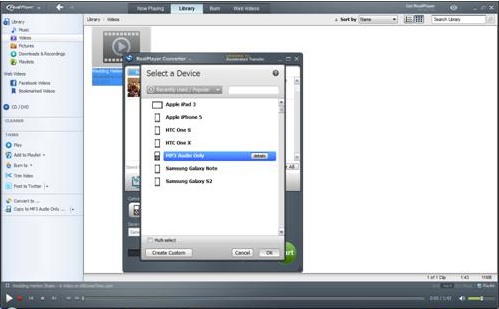
5. Next, click the Ok button and then click on the big green Start button. Within seconds the file conversion will be complete. You will know your files have successfully been converted when you see the Conversion Complete box appear.
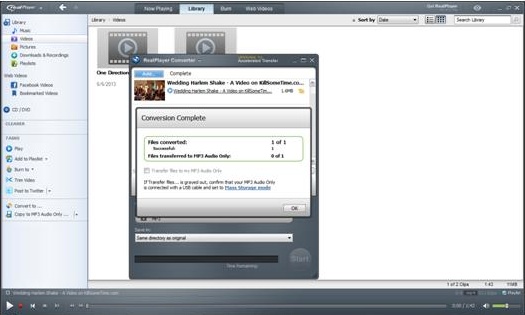
Now the MP3 file is ready to be transferred to your iPod or other mobile device. If you saved the new MP3 file in your RealPlayer library you’ll be able to find it in the Music section of the RealPlayer library. Repeat the process for all files one by one or you can even select multiple files (regardless of file format) and convert them to MP3 with just one click. RealPlayer goes beyond playing video and audio files; within a few minutes you can covert FLV files to MP3 files to play on your MP3 player.
If you have any questions about converting your FLV files or any other files, leave a comment below. We are happy to help answer all your video conversion questions.
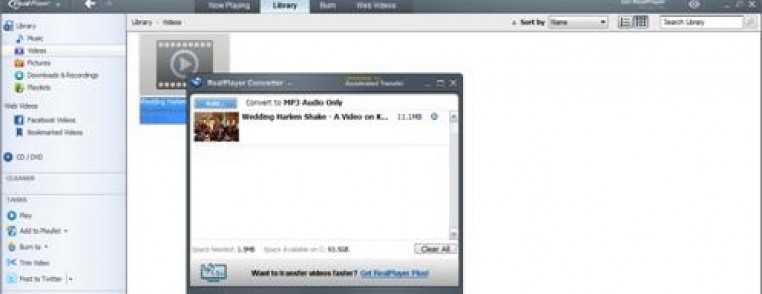


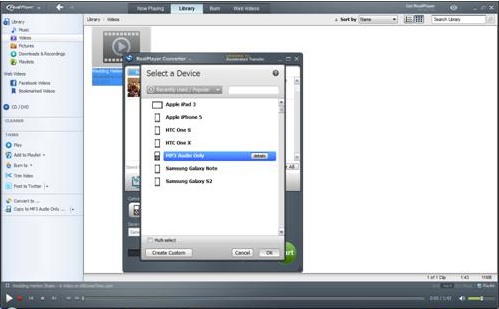
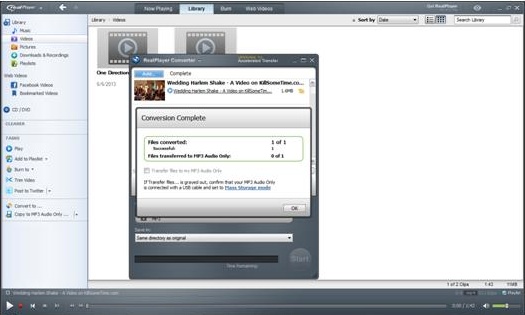



I followed every step above and because youtube extension is in mpeg4 your software can not convert it to mp3…do u have any ideas?
Hi Rick, this is due to changes made at YouTube and we are working with YouTube to resolve the issue. However, try few work around steps for Internet Explorer to fix the issue:
1. Open Internet Explorer.
2. Click on Tools.
3. Go to Manage Add-ons.
4. Disable Shockwave Flash Object.
5. Close & reopen Internet Explorer.
6. Go to http://www.youtube.com/ and play the video you want to download.
7. It will prompt to ‘Upgrade Adobe Flash Player’ (Ignore this message).
8. Attempt to download. Now files should get downloaded and are playable.
I am having trouble with real player, It shows up in my library but when I try to listen it wont play, and I try to follow what they say then it pops not connected to internet and I know I am. Never had this problem before just now all of a sudden this has been happening
Hi Tami,
Performing a clean uninstall and reinstall can help you resolve many issues, try uninstalling and reinstalling RealPlayer by following this link:
https://realnetworks.zendesk.com/entries/23994572
Note: Make sure you delete the RealPlayer folders as mentioned on the link before reinstalling RealPlayer.
If that doesn’t work, send an email to help@real.com so that we can help you further.
I have the free real player. I want to purchase the upgrade but the free version won’t work on my google chrome and that is what I would like to use it on. If the free won’t work on there I am apprehensive about purchasing the upgrade.
Followed the step but still having toruble locating songs to itues tu sync to ipod
Hi Vicki,
Please provide us some more information about the problem to assist you further.
Please send a note to help@real.com so we can help you with this issue.
I want to convert an online flv to mp3. Is there a way to do this without adding it to my library as an flv. I’m short on space and just want to save the mp3.
Hi Brent,
Unfortunately, you can’t convert an online streaming video to MP3 format. In order to convert the file you need to download it to RealPlayer library.
I have downloaded the video and when I try to convert it to mp3 or any audio format as noted above, I get an error code.
Hi Bill, please provide us some more information about the problem to assist you further.
>Does it happen for all the videos that you are trying to convert?
>Have you tried downloading videos with different websites and converting them? (Provide us the website)
>What is the format of the downloaded video?
>Are you able to play the file in RealPlayer? (Provide us the error message if any)
After I add flv and mp4 to library, I try to convert to mp3 as you stated, but real player keeps asking me to pay $39.99 to upgrade to 16.When I click No Thanks, I can’t convert.
Try installing QuickTime/iTunes to enable the necessary codec for RealPlayer to play/convert .mp4 files.
1: QuickTime : http://www.apple.com/quicktime/download/
or
2: iTunes http://www.apple.com/itunes/download/
After installing QuickTime/iTunes, try play/converting the files through RealPlayer.
This used to be free and I remember. Now when I try to convert flv video to MP3, it says I have to buy real player plus! I used to love this program, but now you guys changed it so much, I don’t need it anymore because everything is for Plus! I DONT WANNA BUY PLUS! How can I convert flv to mp3 for free without buying the software.
Try installing QuickTime/iTunes to enable the necessary codec for RealPlayer to convert .mp4 files.
1: QuickTime : http://www.apple.com/quicktime/download/
or
2: iTunes http://www.apple.com/itunes/download/
After installing QuickTime/iTunes, try converting the files through RealPlayer.
Hi,
I am able to download an MP4 video but when I try to convert it to MP3 or WMA it fails and tells me that it could not convert .But it seems to convert old FLV videos ok .
Also the downloader above the video appears in ie but not firefox even though the add on is enabled in firefox.
Some sites have introduced a new streaming standard. Essentially, the files that are being downloaded are not actually MP4s but a new streaming format that is being misidentified as MP4. We are working on an update to RealPlayer that will allow for this new format. We expect to release a fix with the next RealPlayer 16 build in late-August.
In the meantime, you can try the interim solution provided in this link (if you are using Internet Explorer): https://realnetworks.zendesk.com/entries/23698236
We are aware that the RealDownloader extension is not compatible with Firefox 22. We are working to resolve this issue. We will keep you posted if there is any update.
I tried the video mp4 that I couldn’t convert to mp3 player because it’s all over the world and people and the message says “A General Error has Occurred” and second “File Parsing Error” with that codec. How much more time it will take to fix it?
This issue has been fixed in the latest build of RealPlayer 16, released on August 21.
If you are currently using RealPlayer Plus 16 or the free version: Please open RealPlayer, click the RealPlayer logo in the upper left, and select Check for Update. You will then be able to update your RealPlayer to the newest build. Please note that you may need to re-enable the RealDownloader extension in your web browser as well by following this link: https://realnetworks.zendesk.com/entries/24007773
If you are currently using RealPlayer Plus 15: Please contact Customer Support for additional instructions.
After updating RealPlayer, please re-download the videos that previously received the “General Error” message.
Note: Some files created with camcorders may not play in RealPlayer.
Why can’t I use converter anymore without you people trying to have me pay for another product I clearly don’t want?
Some file requires Plus feature to convert. Try installing QuickTime/iTunes to enable the necessary codec for RealPlayer to play/convert .mp4 files.
1: QuickTime : http://www.apple.com/quicktime/download/
or
2: iTunes http://www.apple.com/itunes/download/
After installing QuickTime/iTunes, try play/converting the files through RealPlayer.
If this doesn’t work, please send an email to help@real.com, include a brief description of the issue, copy and paste the link to this thread within the email for further assistance.
Hi!
I have just purchased and downloaded RealPlayer 16. I am trying to convert MP4 video file to WMV file, but the convert takes me to the website to download RealPlayer 16.
Can you help?
Please note that you need to sign in on the RealPlayer free version to activate RealPlayer Plus.
To sign in on RealPlayer,
>Open RealPlayer
>Click on RealPlayer logo at the top left corner.
>Select Sign in from the drop down menu.
>Sign in with your email address and password.
If this doesn’t work, please send an email to help@real.com, include a brief description of the issue, copy and paste the link to this thread within the email for further assistance.
Check the music folder in the RealPlayer library. Your music might be there. You can still sync music to your iPod using RealPlayer.
Hi, I have realplayer 15 and when I was trying to convert video files to MP3 files, it is always prompting with a window to buy realplayer 16 and I cannot convert it. Is it possible to convert video file to MP3 using 15. Please advice how to get rid of the window which asks me to buy 16.
Follow the troubleshooting steps provided in this link to convert files using RealPlayer: https://realnetworks.zendesk.com/entries/23709218
If this doesn’t work, please send an email to help@real.com, include a brief description of the issue, copy and paste the link to this thread within the email for further assistance.
I cannot convert my vidos i have downloaded from you tube into my realplayer library into MP3 to save in MY MUSIC on my computer like I have always dones. Everytime I try to do this it asks me to upgrade to Realplayer Plus 16. I have always used this site but now its becoming impossible
Some file requires Plus feature to play/convert. Try installing QuickTime/iTunes to enable the necessary codec for RealPlayer to play/convert .mp4 files.
1: QuickTime : http://www.apple.com/quicktime/download/
or
2: iTunes http://www.apple.com/itunes/download/
After installing QuickTime/iTunes, try playing/converting the files through RealPlayer. If this doesn’t work, please send an email to help@real.com, include a brief description of the issue, copy and paste the link to this thread within the email for further assistance.
I only use Rea lplayer to make MP3 playlists and put them on CDs to play in the car. It is now so unreliable the I have to keep unistalling/installing it.
After my last install, I find that every time I press the green button to convert to MP3, an advert to “upgrade” for £30 covers and blocks the conversion.
Is this a new cutting edge Real Player policy. Obviously I’m not going to upgrade when the free version is so unreliable
Sorry for the inconvenience caused!
Some file requires Plus feature to play/convert. Try installing QuickTime/iTunes to enable the necessary codec for RealPlayer to play/convert .mp4 files.
1: QuickTime : http://www.apple.com/quicktime/download/
or
2: iTunes http://www.apple.com/itunes/download/
After installing QuickTime/iTunes, try playing/converting the files through RealPlayer. If the issue still persists, please send an email to help@real.com
Hi,
I could download this video http://www.youtube.com/watch?v=tq9cJAylk_k with realplayer as a flv-file
(it contains only sound).
But if I try to convert it to mp3 with RealPlayer Converter (“MP3 Audio Only”) it gives the error: “Could not convert: …..”
(iTunes is already installed on my Windows Visto PC)
Additional info:
This video could be downloaded as flv and converted to mp3 without problems:
https://www.youtube.com/watch?v=dUBYjWXNVpU
What is the difference?
I suggest you to try playing the clip in RealPlayer first. If the clip will not play in RealPlayer, then it can’t be converted. You will need to re-download the video and try converting.
If this is not the case, try installing free codec pack like Klite and QuickTime Player. Then you can convert the video.
Klite Codec Pack: http://fileforum.betanews.com/download/KLite-Codec-Pack_Full/1094057842/3
QuickTime: http://www.apple.com/quicktime/
Once done, try converting videos. I hope this information helps.
If you still have any additional questions, please send an email to help@real.com
We’ve already responded to your post under this link:
http://realnetworks.wpengine.com/convert-flv-to-mp3/#comment-16590
is it possible to convert streaming video to mp3?
To convert the file, you need to download the video clip to your hard drive and then check whether the file plays in RealPlayer. If it does, you can very well convert to other file formats like mp3, wma etc.