Using RealPlayer Plus to play and convert your video files is a convenient way to transfer files to multiple devices or share them with friends online. With a few easy-to-follow steps you can download, convert, and transfer, or repost videos online. One of the forms videos can take online is that of a Windows Media Video (WMV). To watch these types of videos requires a Windows Media Player. These files can be converted into a more convenient and portable MP4 file format with a few clicks.
| Get A WMV To MP4 Converter |
|
Use RealPlayer Plus to convert WMV files to MP4 and watch those videos on more devices. Get it now for a special price.
|
 |
HOW TO CONVERT WMV TO MP4
Converting WMV to MP4 is easy to do just by getting a converter online, such as RealPlayer Plus. The first thing you need to do is download RealPlayer Plus for a fee. The premium version of RealPlayer can also be used to download videos faster, burn DVD’s, and much more. For video lovers it’s worth the small investment!
1. After installing RealPlayer Plus, use RealPlayer to download the .wmv file online that you want to convert and save it to the RealPlayer library.
2. Open RealPlayer Plus and select Library. In the Video section of the library you will see the .wmv file you downloaded. Select the file to convert.
3. Choose the file you want to convert and select the More option from the popup menu that appears. Next, select the Convert. The file then appears in the popup conversion box.
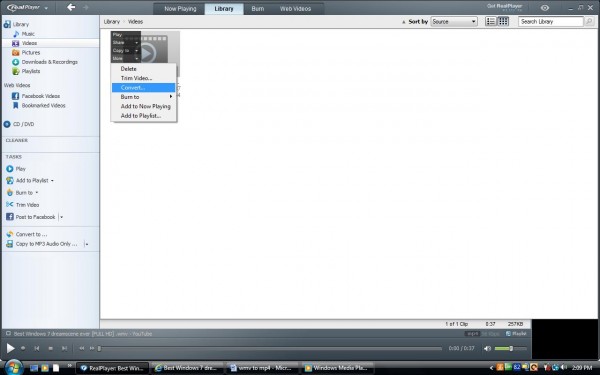
4. Click on the Convert to dropdown menu and select MP4 from the Select a Device menu. You can save the file to somewhere other than the RealPlayer Plus Library if you want by choosing the Save in dropdown menu located directly below the Convert to menu.
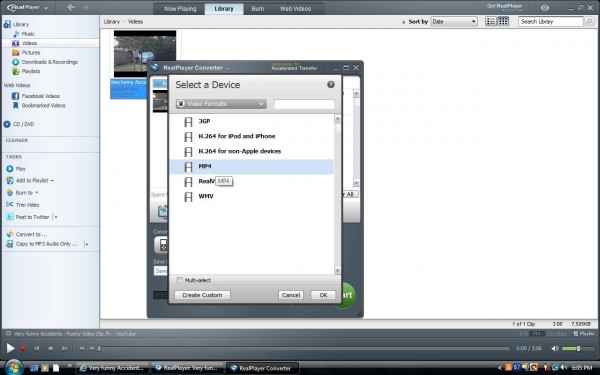
5. After you have selected MP4 from the device list, select Ok. Next, click on the big green Start button. In a few seconds the conversion will be done. A Conversion Complete box will pop up when the process is finished.
6. Now the MP4 video file is ready to transfer to a mobile device or share online. If you want to share your video on sites like YouTube, Twitter, Facebook, MySpace, or email all you have to do is select the converted file and click on the arrow from the drop down menu next to Post to Twitter under the Task section of the RealPlayer Plus Library. Select your posting destination. You will be prompted to enter your username/email address and passwords to complete the process. Just like that your friends can enjoy the video as well.
7. Repeat the steps for any additional files you want to convert to save or post online.
If you have any questions about converting WMV to MP4 or any other types of files, please leave a comment below. We are happy to answer all your video conversion questions.

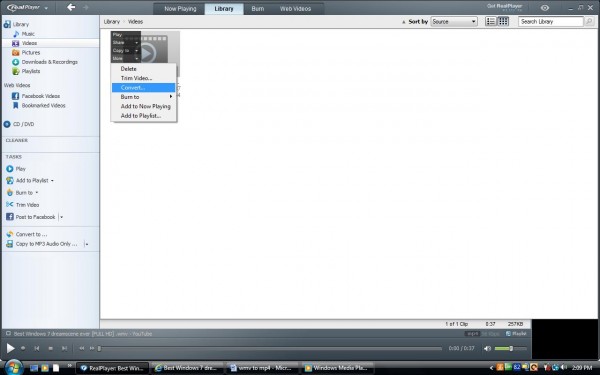
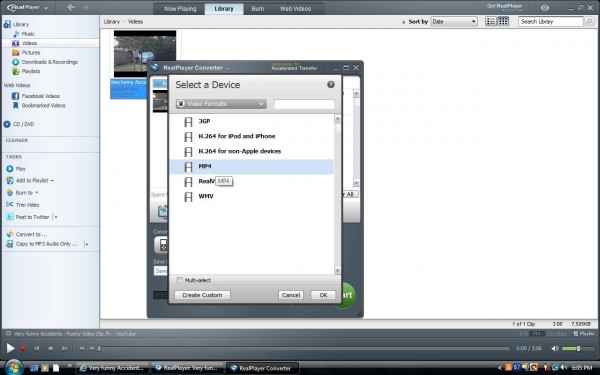



Is there a way to do a batch convert of WMV to MP4s? I have a ton of videos that I’d like to convert.
Yes you can. Simply select all the videos you want convert and then choose the convert option.
after clicking on start button in converting WMV to MP4 it is not converting instead i am getting upgradation about real player plus 16 what to do to get convert?
Some file requires Plus feature to play/convert. Try installing QuickTime/iTunes to enable the necessary codec for RealPlayer to play/convert .mp4 files.
1: QuickTime : http://www.apple.com/quicktime/download/
or
2: iTunes http://www.apple.com/itunes/download/
After installing QuickTime/iTunes, try playing/converting the files through RealPlayer. You can also refer the below article for more information:
https://realnetworks.zendesk.com/entries/23709218
I hope this information is helpful to you. If that doesn’t help, please send an email to help@real.com