
Download Facebook Videos and Unlock the Power of Sharing
All it takes is just one click to share a video you created with the world. This is either a thrilling or a terrifying concept; it depends entirely on the nature of the video and the kindness or otherwise of your friends. Some of the videos are so good, that you may want to watch them over and over again. With Facebook’s constantly changing News Feed and the fact that people update their pages frequently finding those videos again can be difficult. That’s why you may simply want to download videos from Facebook and share them with friends later.
HOW TO DOWNLOAD VIDEOS FROM FACEBOOK FREE USING INTERNET EXPLORER (IE)
One of the problems with Facebook is the high rate of flux of its content. This is extremely noticeable if you have a large number of friends who are constantly updating their profiles.
Here’s the challenge: You see a video that you like, you watch it, but when you try to find it later… it has disappeared in a News Feed.
One great solution to this problem is to download Facebook videos when you see them. Then you can easily share them with friends or watch them when you’re together; no need to browse through your News Feed to find them again. You don’t need to install a separate Facebook video downloader app to accomplish this. You can use the free version of RealPlayer to download videos from Facebook. If you don’t already have RealPlayer you can download it here. Use it to automatically download Facebook videos that your friends have posted recently. Once you have the application installed, just log into your Facebook account and you can start downloading Facebook videos to your RealPlayer library. However, be aware that some videos have restrictions and DRM, so you may not be able to download all the videos you see on Facebook.
1. Find a Facebook video to download
You can download videos from your News Feed or from a friend’s Facebook page. Simply, locate the video and press play.
2. Watch the video
Press play on the video you want to save and then hover over the top right corner of the screen and select “Download This Video.”
3. Automatically download the video
When you click “Download This Video” a version will automatically be saved in your RealPlayer library.
HOW TO DOWNLOAD FACEBOOK VIDEOS USING GOOGLE CHROME OR FIREFOX
For those that use Chrome or Firefox as their browser of choice, you can still download videos from Facebook using RealPlayer, but the experience is slightly different. Instead of hovering over the corner of video screen, there is a blue tab that will appear at the top of the browser in the center. Here’s how it works:
1. Play a video in Facebook
Find a video that you want to download and press play.
2. Click on the blue RealPlayer square
As the video plays, a blue square with the RealPlayer logo will drop down from the top of the screen. Click it.
3. Select Download This Video
When you click the blue square, a box will appear with a button that says “Download This Video.” Click the button and video will start to download to your RealPlayer library.
FACEBOOK VIDEOS: WHAT’S YOUR PREFERRED SHARING METHOD
Second only to sharing videos on YouTube, never has online video had more power than it has on Facebook. Why? Hitting the “share” button is so darn easy and often it’s too late to take the video down without anyone having a chance to see it.
Sharing videos on Facebook has exponential power, but that’s no reason to be terrified – you can use this weapon to achieve a lot of good. There are several ways that you can share a video with friends on Facebook.
- The simplest way to share videos if you have a good Internet connection is to send it straight from your video camera (if it’s your mobile device) to your Facebook page. Give it a good title, tag your friends who would like the video, hit update, and that’s it. You are done.
- If you don’t upload Facebook videos directly from a mobile device, you can transfer the video to a desktop computer from your video camera and then upload it to Facebook. If you’re feeling artistic and want to edit the video first, you can upload videos to Facebook straight from the editing software package on your PC. The specifications for the format types, the aspect ratio, and the file size can be found here. A word of warning: Facebook videos must be less than 1024MBs in file size and under 20 minutes in length. Just make sure the video fits those specifications and uploading videos is a breeze.
- For larger videos, you can upload them to a compatible video sharing website and embed the video into your Facebook page as a status update. This works just fine, no problem at all.
- If you have a Facebook Page for business or dedicated to your career then it’s possible to embed your whole YouTube Channel onto a tab on your Facebook Page. This looks fabulous and is a great way to showcase your video talents.
- Of course, the last way to share a video on Facebook that you haven’t created is to simply hit the share button on one of the videos of a friend and now all your other friends can see it, too.
WHAT MAKES A VIRAL FACEBOOK VIDEO
There are no magic tricks to making a viral video or in the case of a horrific bachelor party misdemeanor… preventing one. In truth, the secret to creating a video that spreads around the world in a matter of hours, almost always lies somewhere within the nature of the video content. Here are some things to look for in your video:
- It is shocking.
- It is hilarious.
- It involves a celebrity.
- It involves a celebrity doing something that is both shocking and hilarious.
SAVING YOUR FRIENDS FROM FACEBOOK VIDEO SHAME
To shame or not to shame — that really is the question. If a friend acts shamelessly and you manage to catch this hilarious, or downright scandalous act on video… should you post it on Facebook? Ultimately, that’s a question of ethics and what feels right to you and your friendship with that person.
That said, you should check out our post on The Unbreakable Rules Of Video Sharing. It provides Facebook video posting guidelines. Remember, downloading Facebook videos is insanely easy. Think about if what you’re posting is a video you wanted downloaded from Facebook before hitting the share button.
What types of videos do you post on Facebook? Do you want to download Facebook videos so you can save them in your personal archive? What are your favorite Facebook videos? Let us know in the comments below.
5 Comments
Add a Comment
You must be logged in to post a comment.









Be creative… but be careful as told in “SAVING YOUR FRIENDS FROM FACEBOOK VIDEO SHAME “. I like that part.
Thanks Real! Thumbs up for this info.
Thanks so much for sharing this great tip. I would never found the RealPlayer could download Facebook videos like this, my general solutions are using online service or desktop tools such as:
Keepvid: http://www.keepvid.com
Wondershare: http://www.wondershare.com/pro/youtube-downloader.html
BTW, is there any way to use RealPlayer to batch download videos? Thanks.
Thank you for your feedback.
At this time, the batch download option is not available. You need to select each videos to download and in this way, you can add more videos to RealPlayer Downloader queue to download.
I am so surprised that I never know RealPlayer could download videos from Facebook, after I have watched videos so many years from it… unbelievable! Can it download videos from other video-sharing website, like Youtube? I like to watch videos from some websites like tube and vimeo. And really can’t help my desire downloading it but unable to find any way… can help?
Yes. You can very well download YouTube and Vimeo videos using RealPlayer Cloud. Please read this article for more instructions:
http://cache-download.real.com/free/windows/mrkt/help/RealPlayer-Cloud/en/RealPlayer-help.htm#Recording_Download_This_Video_button.htm
If you have any additional questions, please send an email to help@real.com