
Simple Ways to Extract Images From Video Files Using RealPlayer
[blog_update content=”RPP2RT”]
The unique capability of motion pictures to tell stories in ways that no other medium can is a true art. But as archaic as the saying goes, “A picture is worth a thousand words” still has meaning in today’s fast pace society. Some videos are so beautifully shot that each frame is a perfect picture worthy of being framed and hung in a home or office.
With RealPlayer you can collect and build a library of still pictures from your favorite videos. It’s easy to extract an image from video files by using the “Save Picture” feature in RealPlayer and it’s free. If you don’t have RealPlayer, you can download it for free by clicking the orange RealPlayer button in the top right corner of this page.
HOW TO USE REALPLAYER TO EXTRACT IMAGES FROM VIDEO FILES
Digital video players that can extract image from video files aren’t new. At RealNetworks, the designers and engineers took extra effort in refining the process with thoughtful features, presented through an attractive and intuitive user interface.
Here’s a step-by-step sequence on how to extract images from video files and save them in a library:
1. Open RealPlayer, click the Library tab and click Videos in the Library on the far left. Click a video to extract an image. For this example, we’re using “Vienna Coffee House,” a high-definition 1080p AVCHD sample video file available from Vimeo.
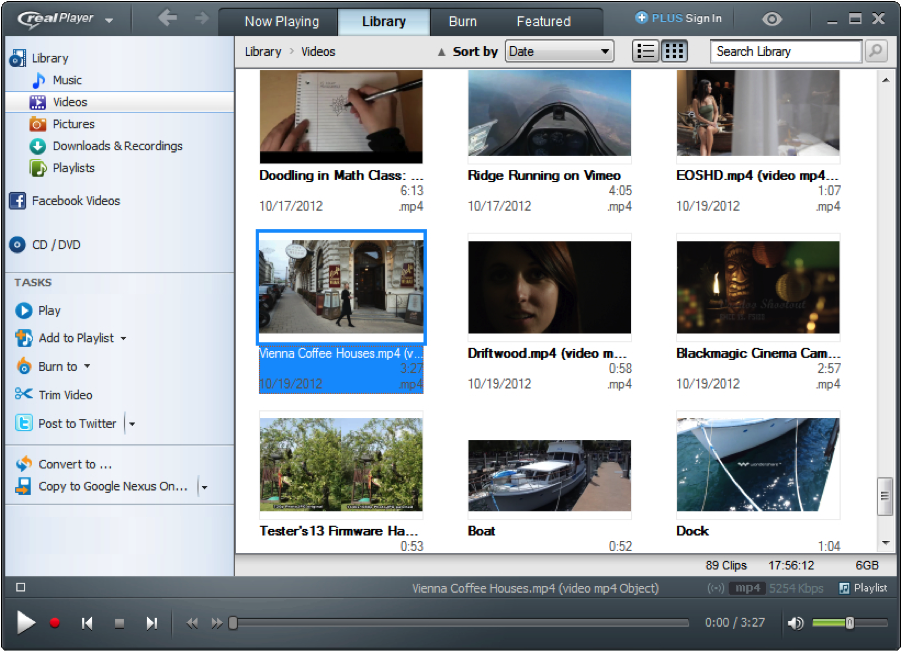
2. Click Play or double-click on the thumbnail to open and play the video. Notice the tab on top switches from Library to Now Playing.
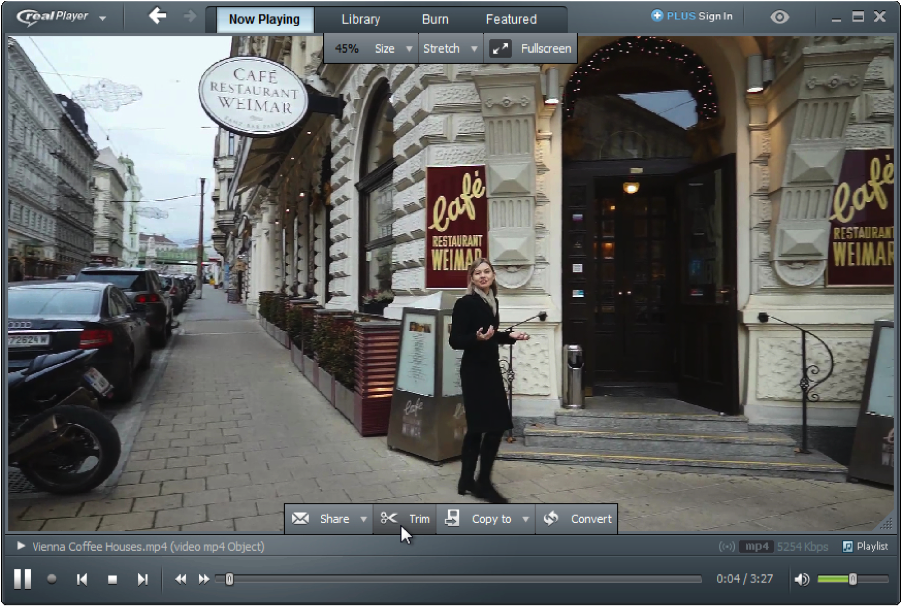
3. Place the cursor within the video frame. Two sets of options appear, one on top, the other on the bottom of the screen. The top buttons deal with manipulating the video screen, but we’re interested in the Trim button with the scissors icon on the bottom. Click Trim.
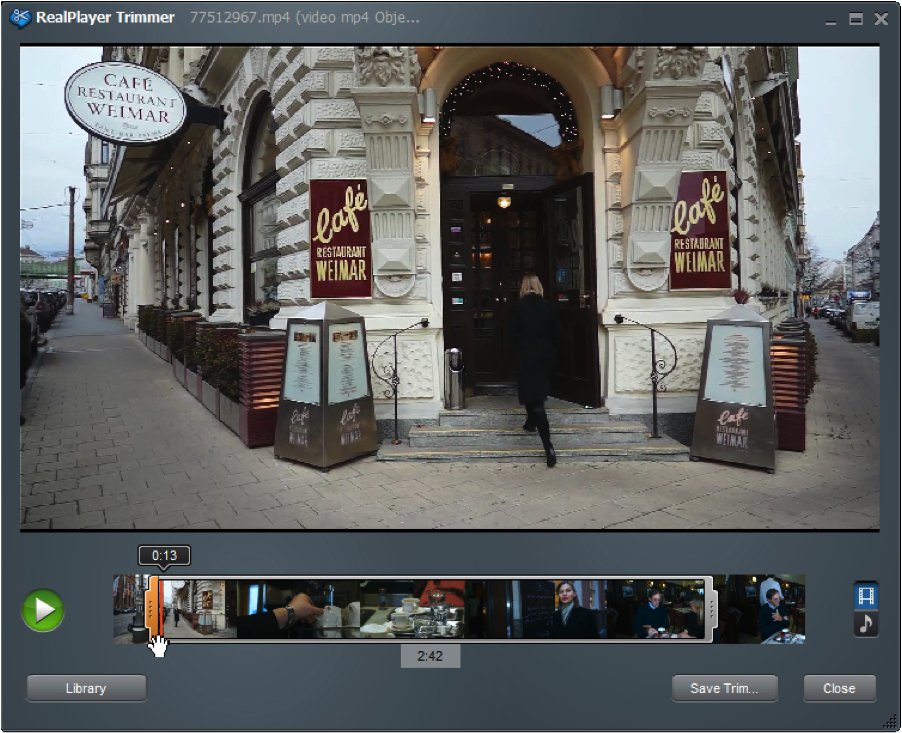
4. The Trimming Tool appears below the video, while the video continues playing. There are two ways to extract images from video files with RealPlayer: Either click a section of the video ‘on-the-fly’ as the video is playing, or pause the video to select a particular picture.
Note: The Trimmer can also be used to save video and audio segments from the entire video clip. You’ll see little handles on the left and right you can drag to select specific segments within the clip you want to save in the Library. Selecting a clip from the video is “non-destructive.” That means saving individual clips does not affect the original video by permanently cutting out any section.
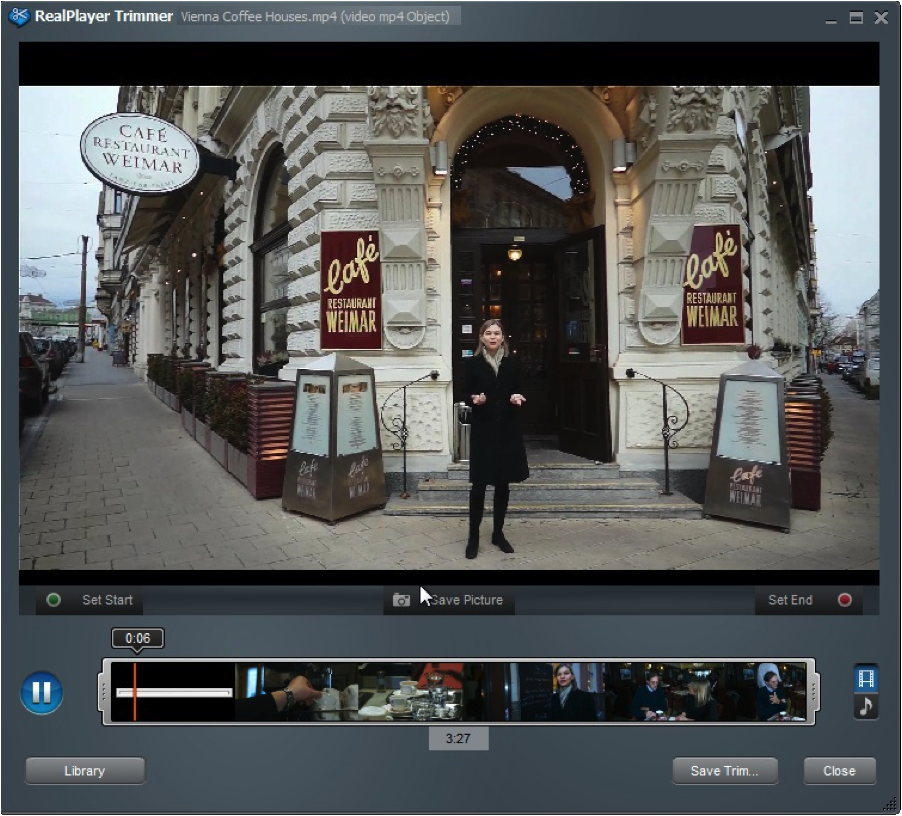
5. Position the cursor within the frame and the Save Picture (with camera icon) button appears. The red bar on the right signifies the relative position of the frame in relation to the video, and provides an exact frame number readout. Click the Save Picture button.
6. A Microsoft Explorer window appears. Type a name for the image in the File Name box. Click Pictures in the left column and press the Save button.
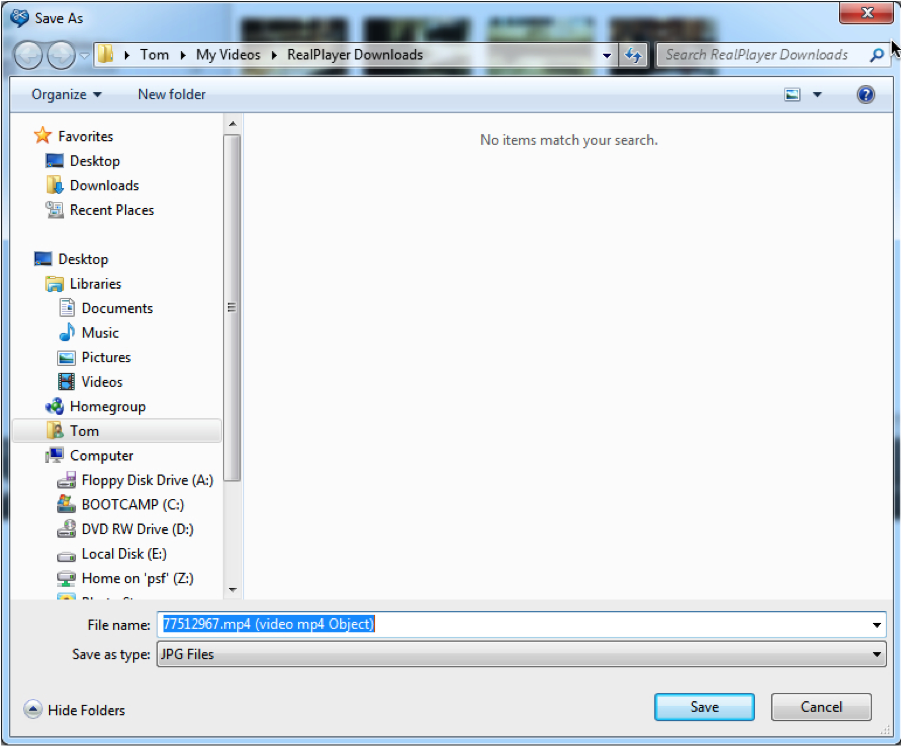
7. The picture is now saved in the Pictures folder on your computer and a version of it is saved in the Pictures folder in the RealPlayer library. Click on the Library tab in RealPlayer and select Pictures in the left column. The picture will appear there.
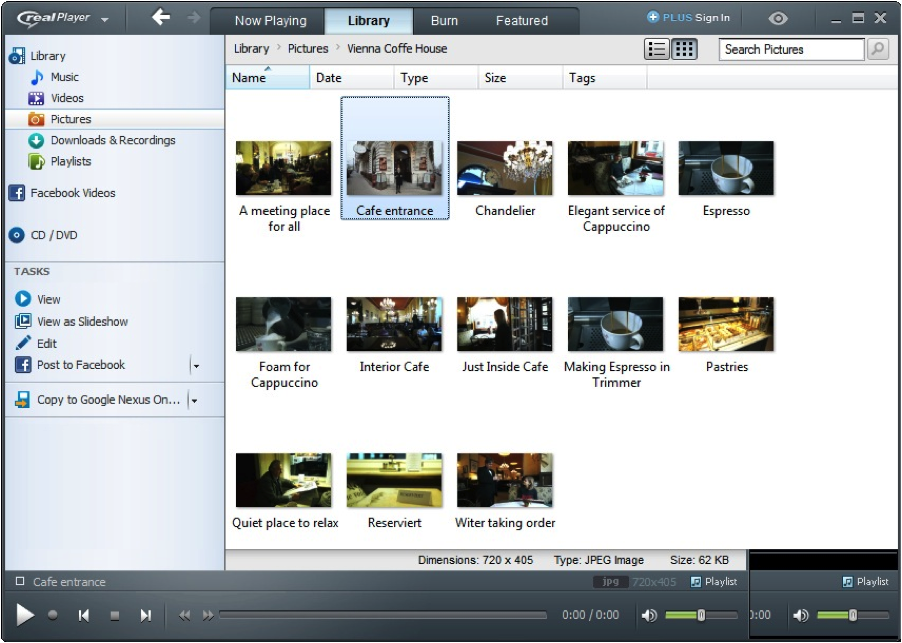
You can then post the picture on Facebook by clicking on the picture and then select Share and choose Facebook. A pop-up window will appear requesting you to enter your Facebook user name and password. Enter the information and click Allow. Type a description to accompany the Facebook post and press the Share button.
EXTRACTING IMAGES FROM VIDEO FILES SPEAKS VOLUMES
Even with the enormous expansion of online video traffic, the still image holds its own as an important media technology. Yes, video is powerful and dynamic. But single extracted images from videos have a dominance of their own that can’t be equaled by motion video. There is just something about being able to take the time and study the details of a still frame image. They tell their own stories which are sometimes overlooked with motion video.
Do you extract images from video? Have you ever done it? Do you use them online with your social networking sites? Let us know in the comments below.
One Response
Add a Comment
You must be logged in to post a comment.



Q: Do you extract images from video? A: No, I haven’t done it yet but will start soon after seeing how easy Real Player makes it possible. Q: Have you ever done it? A:No. Q: Do you use them online with your social networking sites? A: No.