Downloading your favorite online videos and transferring them to a mobile device to take on the go is an easy way to share them with friends and family. Many online videos are in a Flash video format, also known as a .FLV file. These files require a Flash player if you want to watch them on your computer or mobile device and many mobile devices don’t support Flash. Don’t sweat it if you don’t have a Flash player installed on your computer or other devices. All you have to do is use the free FLV to MP4 converter included with RealPlayer and convert the video into a portable MP4 file that can easily be played on most devices.
Here are a few easy steps that make converting a FLV to MP4 stress free. If you don’t already have RealPlayer installed on your computer, click on the orange button in the upper right corner of this page to download and install it now.
5 STEPS TO CONVERT FLV TO MP4
1. Save the .FLV file to RealPlayer, which can be done by clicking the top right corner of the video screen and selecting Download This Video while watching a Flash video online.
2. If the app isn’t already open on your PC, open RealPlayer and select Library. In the Video section of the library you will find the .FLV file you downloaded. Choose the file for conversion.
3. Click on the video and choose the More option from the popup menu that appears. Next, select the Convert option. The file will appear in the popup conversion box.
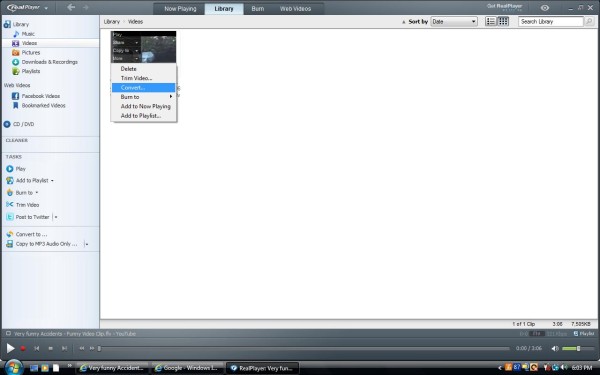
4. Click on the Convert To dropdown menu and choose the MP4 option (note: it will be listed under Video Formats) from the Select A Device menu. To save your file to a location other than the RealPlayer Library you can choose the destination of your choice from the Save In dropdown menu located directly below the Convert To menu.
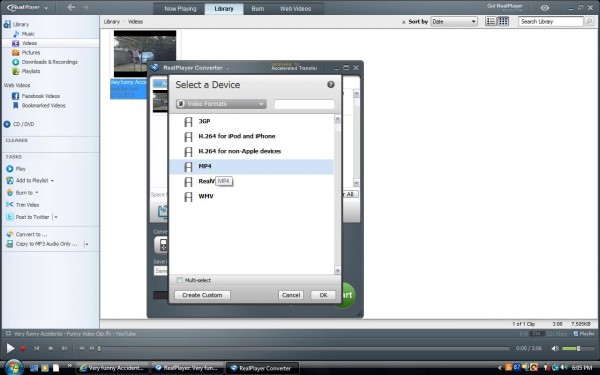
5. After you have selected MP4 from the device list, select OK, and click on the big green Start button. Within seconds the file conversion will be complete. You will know your files have successfully been converted when you see the Conversion Complete box appear.
Now the MP4 file is ready to transfer to your mobile device. If you saved the new MP4 video file in your RealPlayer library you’ll be able to find it in the Video section. Repeat the process for all .FLV files one by one or you can even select multiple files (regardless of file format) and convert them to MP4 with just one click.
If you have any questions about converting Flash files or any other types of files, please leave a comment below. We are happy to help answer all your video conversion questions.
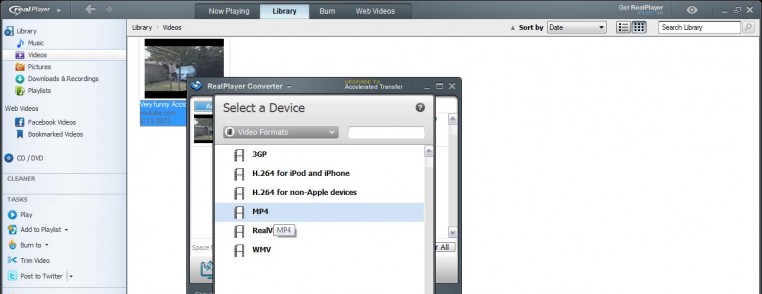
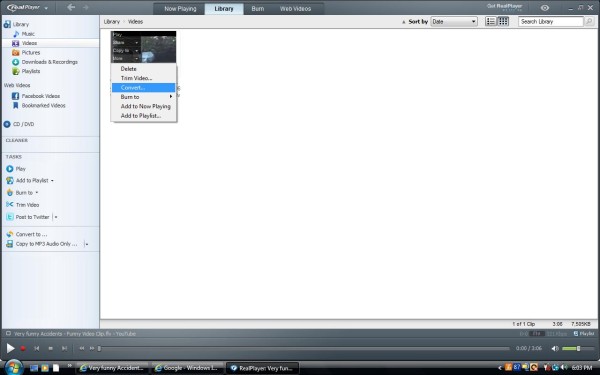
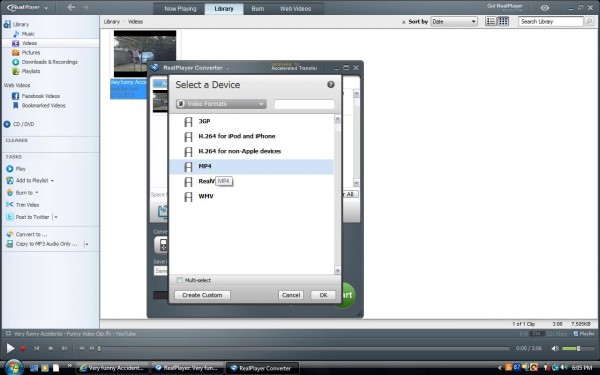



I’m looking for an flv to mp4 converter that is unlimited. I have a ton of family flash videos to share that no one can seem to view. Is there a limit as to how many flvs I can convert to mp4s? Can I share the flvs I have converted to mp4s, or can we only watch them in your converter?
Hi Jonie,
Let me inform you, MP4 (h.264) conversion is a premium feature. You need to purchase RealPlayer Plus to convert FLV videos to MP4 format. Once you purchase the premium version there will be no restrictions, you can convert unlimited files using the RealPlayer converter. Also you can share the converted .MP4 files with your friends and family.
I did buy the real player plus and wants to use the download this video from youtube to convert to mp4 but I did not see that blue sign which says download this video..
Can you help me please?
Thanks
Hi Kal,
Enable the RealPlayer plug-in in your browser by following: https://realnetworks.zendesk.com/entries/23689856-Download-This-Video-option-does-not-appear
Hi
Not sure at this point where to ask, but frustration level very high. Have downloaded RP16. Downloaded a video (a flash flv video) as a test. RP is saving as MP4 and then won’t play them. Have tried changing preference to PC, wmv and it won’t play. Just confuses wmp. When trying with RP to play, get an error, read that a codec may be needed, click that and get:
Sorry, We could not find support.real.comapp
It may be unavailable or may not exist. Try using the suggestions or related links below, or search again using our web search.
So RP is basically unusable. I WANT!!! to download my own online w/cam videos that are flash format. I can convert the flv to avi or wmv, etc. Why does RP16 not download in flv? I don’t own a smartphone or any other fancy thing. I have my PC and my laptop. I just want to save my own stuff and RP which I’ve used and depended on forever it seems like is totally letting me down. And I’m not the only one judging by doing a search.
HELP???
Hi Mizzy,
This is due to changes made at YouTube and we are working with them to resolve the issue. In the meantime, you can try the temporary solution provided in this link (if you are using Internet Explorer): https://realnetworks.zendesk.com/entries/23698236
If that doesn’t help, send an email to help@real.com to assist you better.
Hi, I downloaded the realplayer and tried converting the .flv to .mp4 but it doesnt and a window pops up saying “upgrade” STRESS!
Some file requires Plus feature to convert. Try installing QuickTime/iTunes to enable the necessary codec for RealPlayer to play/convert .mp4 files.
1: QuickTime : http://www.apple.com/quicktime/download/
or
2: iTunes http://www.apple.com/itunes/download/
After installing QuickTime/iTunes, try play/converting the files through RealPlayer.
If this doesn’t work, send an email to help@real.com
I have downloaded Realplayer to both play and convert flv. It does neither. It plays black screens with no sound. When I attempt to convert it, it says, can’t, error. That is SUCH a useful piece of information. Surely your error messages could tell us what the problem is.
This issue has been fixed in the latest build of RealPlayer 16, released on August 21.
If you are currently using RealPlayer Plus 16 or the free version: Please open RealPlayer, click the RealPlayer logo in the upper left, and select Check for Update. You will then be able to update your RealPlayer to the newest build.
Please note that you may need to re-enable the RealDownloader extension in your web browser as well by following this link:
https://realnetworks.zendesk.com/entries/24007773
After that try to re-download the videos. If you are currently using RealPlayer Plus 15, please send an email to help@real.com for additional instructions.
Videos are shaky / choppy after converting flash videos to mp4 in RealPlayer Plus 16. The FLV videos play fine in RealPlayer Plus 16, so do MP4 videos, but if I use the Realplayer converter to convert from FLV to MP4, the MP4 converted video is shaky and choppy. What is the problem?
Thank you.
Jim Lee
I just now purchased Real Player Plus so I can convert Flash video to MP4. I can click on the RealPlayerCLoud logo to load a video, but there’s no save as option. How do I convert FLV to MP4?
Never mind my question a moment ago. I found it. You had the Save As option hidden under Tools / Converter. I guess that makes sense. But I’d prefer the Save As option on the File list under New and Open, but it’ll get the job done. 🙂
I like that you can drag a whole bunch of FLV videos into the converter, and it’ll convert them all at once. I can let it run overnight tonight to have all my videos converted tomorrow morning! Thanks for making this awesome video converter! 😀
Performing a clean uninstall and reinstall can help you resolve many issues, try uninstalling and reinstalling RealPlayer by following this link:
https://realnetworks.zendesk.com/entries/23994572
Note: Make sure you delete the RealPlayer folders as mention on the link before reinstalling RealPlayer.
After installing RealPlayer follow the steps to enable the RealPlayer Plugin in your web browser by following:
https://realnetworks.zendesk.com/entries/23689856
After that try converting the videos. If the issue still persists, please send an email to help@real.com, include a brief description of the issue, copy and paste the link to this thread within the email for further assistance.
I had downloaded the .flv format file into the realplayer library. But when trying to convert it into mp4 format, it says “error. Could not convert”. what may be the problem?
Some file requires Plus feature to convert. Try installing QuickTime/iTunes to enable the necessary codec for RealPlayer to convert videos to .MP4 files.
1: QuickTime : http://www.apple.com/quicktime/download/
or
2: iTunes http://www.apple.com/itunes/download/
After installing QuickTime/iTunes, try converting the files through RealPlayer.
If this doesn’t work, send an email to help@real.com
So this process works for me except the video no longer has audio and its VERY choppy. How do I fix this?
Please provide us some more information:
1. What is the format of the downloaded video?
2. From which website did you download the videos?
3. Does this happen for all the videos you downloaded?
4. What is the format that you are trying to convert to?
The more specific you are, the better we will be able to assist you.
I have notice in google crome the real player does not pop up in the top of the right corner of the video as internet explorer. I need your advice.
Thanks Regards,
Sen
It sounds like the download plug-in might be disabled. Try enabling the browser plug-in by following this link: https://realnetworks.zendesk.com/entries/24007773
If this doesn’t work, please send an email to help@real.com, include a brief description of the issue, copy and paste the link to this thread within the email for further assistance.
Good afternoon:
I am attempting to convert an FLV file to an MP4 and downloaded RealPlayer to do so. However, whenever I go to click the download button, a pop-up keeps presenting itself and asking me to pay/upgrade to RealPlayer 16. When I downloaded the program, I was under the clear impression that I could convert files for free. Is this the case and, if so, how do I proceed successfully?
Thank you very much for your time and I look forward to hearing back from you.
I suggest you to try playing the clip in RealPlayer first. If the clip will not play in RealPlayer, then it can’t be converted. You will need to re-download the video and try converting.
If this is not the case, try installing free codec pack like Klite and QuickTime Player. Then you can burn the video.
Klite Codec Pack: http://fileforum.betanews.com/download/KLite-Codec-Pack_Full/1094057842/3
QuickTime: http://www.apple.com/quicktime/
Still if the issue persists, follow this article:
https://realnetworks.zendesk.com/entries/24070397
If you additional question, please send an email to help@real.com
hi. i tried convrting a video to mp3 but then the “content advisor”is asking for password or serial key, i dont know! anyone knows the password?? or do i still need to purchase the password? thanks!
Please respond with the following information:
1. Are you using RealPlayer Converter to convert files?
2. If yes, what is the format of the video?
3. What is the version and build number of your RealPlayer?
To find them follow these steps:
1. Open the RealPlayer software.
2. From the RealPlayer menu in the upper left, choose “Help” option.
3. Choose “About RealPlayer” inside the “Help” menu. A window opens.
4. Provide the information listed beside “Version” near the top of the “About RealPlayer” window. These numbers indicate the version of RealPlayer currently installed on the computer (i.e. “RealPlayer 16.0.3.51” or “RealPlayer 17.0.4.61”).
The more specific you are, the better I will be able to assist you.
I just purchased realplayer plus because I wanted to convert .flv videos to .mp4 or .wmv and it continues to say unable to convert. I only paid to upgrade for the exact reason to convert files. Why wont mine work?
Sorry, you are unable to convert videos. Please provide us some more information,
>Are you able to play these videos in RealPlayer?
>Does this happen with all .FLV videos or specific one?
>Are you using the latest version of RealPlayer?
>Which version of RealPlayer is installed in your computer?
To find the RealPlayer version: Open RealPlayer > Click on RealPlayer Logo (at the top left corner) > Help > About RealPlayer.
The more specific you are, the better we will be able to assist you.
If you have additional questions, please send an email to help@real.com, include a brief description of the issue, copy and paste the link to this thread within the email for further assistance.
Yes the videos will play in realplayer. and yes it has happened to all the .flv I have tried so far which is 4 or 5 different videos. and yes it is the latest version of realplayer and I upgraded to realplayer plus for the exact reason to be able to convert videos.
I would suggest you to redownload the video and try converting it using RealPlayer. If that doesn’t work, performing a clean uninstall and reinstall can help you resolve many issues, to do so follow this link: https://realnetworks.zendesk.com/entries/23994572
Note: Clean uninstall includes removing RealPlayer folders. Therefore, make sure you delete the RealPlayer folders as mentioned on the link before reinstalling RealPlayer.
After installing, follow the steps to enable the RealPlayer Plug-in in your web browser: https://realnetworks.zendesk.com/entries/23689856
If the issue persists, please send an email to help@real.com.
Hey, I can’t figure out how to download and trim videos like this: http://video.state.gov/xode/accessible_player.html?bctid=3689427911001. I need to take an excerpt from this press conference. Please help. Thanks!
It seems the video which you’re trying to download is copy-protected. The website only allows bookmarking of videos, but not downloading them.
Hope this help! If you have any additional questions, please send an email to help@real.com