How To Burn a CD With RealPlayer
Updated March 17th 2017
Even with a world full of iPods, MP3 players, digital home media servers and car audio systems that play music from USB flash memory; people still burn CDs. In addition to playing, downloading and converting a wide variety of digital audio and video formats, RealPlayer can also record, or burn CD-R and CD-RW media.
This is a necessary feature for those who still want or need their music on CDs. Maybe your home entertainment system doesn’t have the latest and greatest inputs for digital media, but there is a CD, DVD or Blu-ray player. Maybe your car doesn’t have a USB slot to plug in flash memory or an iPod, only a CD player. Or maybe you want to burn music to a blank CD, so you can let your children listen to the CD without ruining the original.
GETTING READY TO BURN A CD
A part of RealPlayer you may not have used before is under the Burn tab at the top. This opens the tools to record or burn your CDs. If you don’t have RealPlayer, simply download a free version by clicking on the orange button in the top right corner of this page.
Open RealPlayer and click the Burn tab. You’ll see buttons for choosing either an Audio CD Burner or Video Disc Burner. Choose Audio CD Burner. The ability to burn DVDs is available by upgrading to RealPlayer Plus.
Before you can burn a CD:
• First, make sure your computer is connected to a drive that can record CD-R (Compact Disc-Record) or CD-RW (Compact Disc-ReWritable) discs. All modern disc drives will read and write both CDs and DVDs.
• Second, have a supply of blank CD-R or CD-RW discs. I suggest using CD-R. They are more reliable for playing. Just starting out, you don’t need the complexity of Re-Writable. Use quality, brand name discs.
• Third, insert a disc in the CD/DVD drive.
HOW TO BURN CDs
RealPlayer recognizes a recordable CD is ready. Now, you have to make some technical settings and select the music before clicking on the green Burn Your CD button. This is how to burn CDs with RealPlayer:
1. Open the Burn View in RealPlayer
Click Burn in the top navigation bar and select CD Type, directly under Tasks.
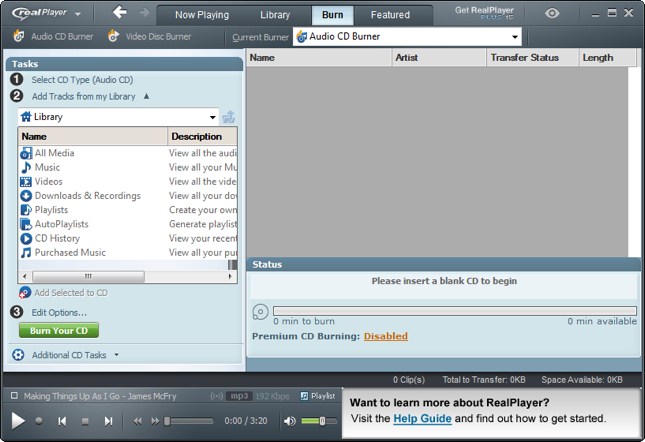
2. Select a CD type
A dialog window opens asking what type of CD you want to make. The default is Audio CD. That’s exactly what you want. This CD is going to be used in a typical CD player. Click OK.
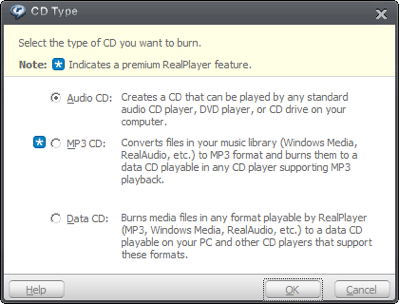
3. Add music
Before adding a track to the burn list, a handy feature is the RealPlayer Trimmer. Select a track, click on the RealPlayer main menu, and pick Tools, then RealPlayer Trimmer. You can choose only a certain portion of the music clip, or delete unwanted sound at the head or tail.
If you’re done trimming a song or just ready to add music, click Add Tracks from my Library and select Music. Scroll through the tracks under All Media in the RealPlayer Library and either drag one to the larger window on the right, or click the Add Selected to CD button below the list.
As you add titles to the burn list, a progress bar shows how much time has been used, number of megabytes used, how many minutes are available, and the Space Available. You can strip the audio out of videos by dragging the clips you want from the video library into the burn list. Only the audio will be burned onto the CD.
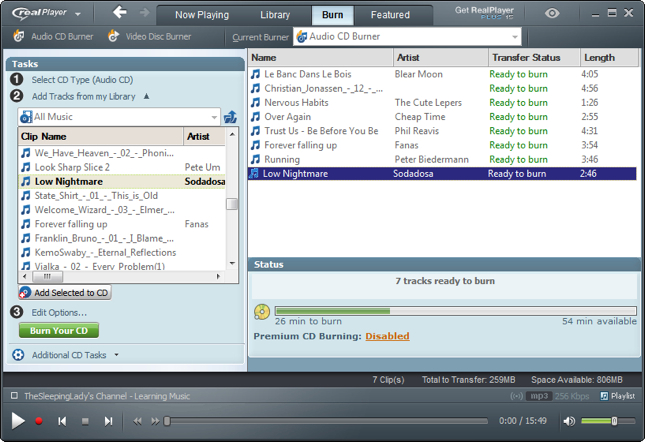
4. Set the Burn CD Speed
Before pressing the Burn Your CD button, click on the number 3 – Edit Options. This gives you some variables to adjust. It’s best not to choose the fastest Available Write Speed because of a technical issue called Buffer Overrun that can ruin the CD. Advanced Options provides more information about your drive, and whether you want the CD to eject after burning is complete.
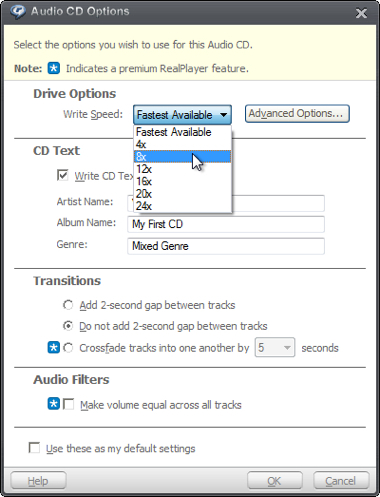
5. Burn CD
With all your music loaded and options set, NOW click the green Burn Your CD button. During the burn, the status of each clip, the number of tracks burned, a progress bar and time remaining are shown. It took about six minutes to burn a fully loaded CD, at 8x speed.
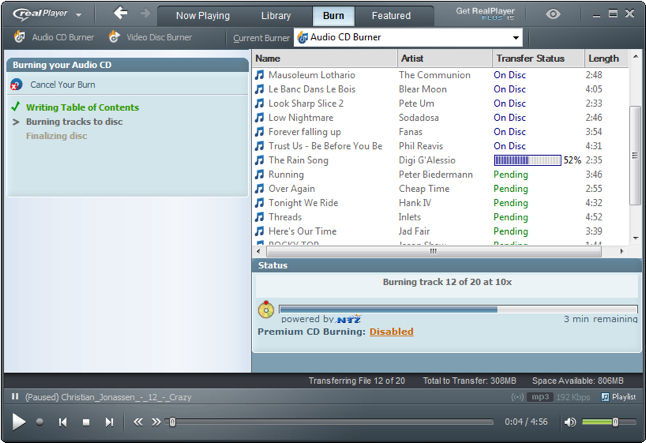
That’s it. You’re done burning an audio CD.
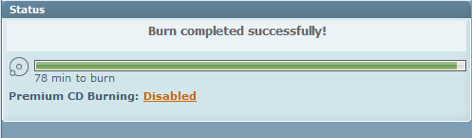
With the burn completed, you’re asked what to do next. If you don’t want any of the options, either quit the application or click the Library or Now Playing tab to continue using RealPlayer.
A CD BURNER, PLAYER, DOWNLOADER & CONVERTER ALL IN ONE
A number of excellent dedicated CD audio burning software products are on the market. There is also a wide selection of digital media players available. But few products bring the capabilities of both together like RealPlayer. There isn’t much else you can really ask for in a CD burner. Having one built-in to a combination player, downloader, and file format converter is a rare find. Better yet, RealPlayer is free.
START BURNING CDS NOW WITH REALPLAYER… FREE
Want a free and easy way create and burn CDs? Download RealPlayer for the solution.
As always, let me know if you have any questions by leaving me a comment
55 Comments
Add a Comment
You must be logged in to post a comment.
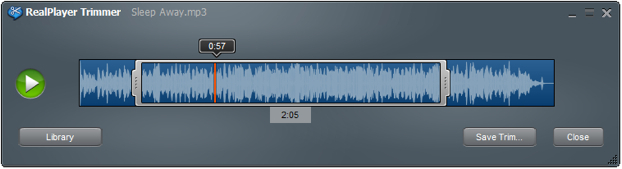




Thanks ! Supper Post !!
Thanks.
…TV
I just got a new computer with windows 8 I had the folks there transfer my real player videos to a file on the new computer. I had to down load a new real player for the windows 8. I had the upgrade real player for a bout six months prior to my old puter taking a dive. I downloaded the free one. can I transfer that upgrade to my new pc ?? and if I can how do I go about it
Tom,
Here’s how to do it:
1. Open RealPlayer
2. Click on the “RealPlayer” button in the upper left. A drop-down menu with File, Edit, View, etc., will appear.
3. Click “Sign in”
4. This connects you to RealNetworks, and a new dialog window titled, “Sign In” appears.
5. Enter your E-mail address and Password in the respective fields.
6. Click the “Sign In” button in the lower right.
If all is correct (assuming you have previously registered your RealPlayer Plus), the RealPlayer logo in the upper left that you clicked in step #2 above, will change to include “PLUS 15” under the “RealPlayer” name. “PLUS” will be an aqua-blue color. You are now running RealPlayer PLUS 15.
If something isn’t right with the Sign in, you’ll be prompted with “Have you forgotten you password?” and “If you haven’t registered by providing an e-mail address and password, please click here.”
————–
OK, you’re in RealPlayer PLUS 15. Now follow me on this next part, it’s an unusual, but handy feature…
You can jump back and forth between RealPlayer and RealPlayer PLUS at your discretion. Once you’re running in RealPlayer PLUS, you have the option to “Sign out” turning RealPlayer PLUS back into the regular RealPlayer. To “Sign out” of RP+, just go through the steps 1, 2 and 3 above, except at #3, “Sign in” has been replaced by “Sign out.”
Signing out will display a “Sign out?” dialog window asking, “Are you sure you want to sign out?…” “OK” and “Cancel” are your options. Clicking “OK” then displays a “Sign out complete” dialog window saying “You are now signed out.” Simultaneously with the Sign out confirmation, you’ll see the “RealPlayer PLUS 15” in the upper left change back to just “RealPlayer.” Right away, you’ll notice the aqua-blue “PLUS” is gone.
Also — once RP+ is installed, if you have Signed Out of RP+ and are in now in regular RealPlayer, a button named “PLUS Sign in” will appear at the upper right of the RealPlayer interface. You can use that to go through the “Sign in” process from RP to RP+ instead of the other menu in the first set of steps. That button disappears when you are in RP+.
I hope I’ve explained both the original steps to turn RealPlayer into RealPlayer PLUS, along with this RP –>RP+ –>RP –>RP+… feature clearly enough.
Let me know if you have a problem with the “Sign in” process that can’t be solved through RealPlayer Customer Support.
…TV
Thanks to this program
Frequently I get a list of songs ready to burn and a notice from Windows comes on and says that RealPlayer burning is not operating correctly, we will find a solution and notifiy you (which they never do!) or something to that effect!! The hard part is I lose all of the songs ready to burn and must go though the search again!! This time I set up ready to burn the same songs four times and the same thing keeps happening!! Please help..thanks!! Rob
Rob,
Just a guess… Any of the songs contain DRM? Any from iTunes library? Either may delete the entire batch.
Not sure what you mean by “… find a solution and notify you …” ???
I’ve done plenty of CD burns and haven’t seen your problem
…TV
Hi Rob,
Please try to reduce the burning speed by following the steps given below:
1. Open RealPlayer
2. Click RealPlayer logo on the top left side corner
3. Select ‘Preferences’
4. Click on ‘CD’ mentioned on the left side
5. Click on ‘CD Burner’.
5. On right side of the screen you would be having an option called Write speed.
6. Reduce the speed to 4x.
7. Try to burn the DVD.
For more information, please follow the steps given in the link:
https://real.custhelp.com/app/answers/detail/a_id/8894.
If you have additional questions, please email us at help@real.com and we will help you troubleshoot.
Hi Rob,
Please try to reduce the burning speed by following the steps given below:
1. Open RealPlayer
2. Click RealPlayer logo on the top left side corner
3. Select ‘Preferences’
4. Click on ‘CD’ mentioned on the left side
5. Click on ‘CD Burner’.
5. On right side of the screen you would be having an option called Write speed.
6. Reduce the speed to 4x.
7. Try to burn the DVD.
For more information, please follow the steps given in the link:
https://real.custhelp.com/app/answers/detail/a_id/8894.
If you have additional questions, let us know by emailing us at help@real.com.
I CAN EASILY UNDERSTAND THROUGH URCOMMENTS………………………..
Great, that’s the way it’s supposed to be.
…TV
cannot burn dvd on plus 15 because always interrupted by ad for version 16
Rusdy,
Yeah, these prompts to upgrade happen under a number of scenarios. You should be able to respond with a “No Thanks” and get on with the DVD burn. I’m not sure why things are coming to a complete halt. If you’ve purchased 15 Plus recently, you may be able to do the 16 Plus upgrade for free. Try that. Next time you use 15 Plus to burn a DVD, and get the upgrade prompt, just go with it. Maybe you’ll get the upgrade after the log in.
If that doesn’t click, and you still get the upgrade prompt, and the burn shuts down, you’ll have to contact Support to get this sorted out. If you don’t want the 16 Plus upgrade (free or not), ask Support for a work-around from the upgrade prompt, which is killing your RP 15 Plus DVD burn. That shouldn’t be happening to you.
…TV
recenty updated to windows8..no problem burning files to cd until recently..when i try to burn the realplayer site shuts down..i’ve tried changing the burn speed with no luck..ruined a number of cd’s…
when burning youtube videos to cd audio, real palyer stopped working! am using windows 8 and am using the latest real player version.
Anonymous,
I’d like to have more to go on in order to suggest a direct solution. For example, at what step in the burning does RealPlayer 16 stop? Are you there the YouTube video (or any other content) does NOT have any Copyright protection, or Digital Rights Management (DRM) embedded? It is possible to download and play video and audio, but making a copy is restricted.
A fix that sometimes clears up problems in general is to uninstall, and then reinstall RealPlayer. Here’s a link to instructions the RealTeam recommends for this process. https://real.custhelp.com/app/answers/detail/a_id/8721
If that doesn’t do the trick, you should explain the problem in more detail to RealPlayer Support. https://real.custhelp.com/app/contact
Sorry I couldn’t be of more help.
…TV
Bob,
Not to cop-out, but since your problem description is similar, please see my response to “Anonymous” directly below. Although audio from YouTube videos isn’t mentioned in your comment, the problem is close enough, that I would give you the same suggestion to straighten things out.
…TV
Hi Tom:
I have a HP Pavilion Windows. How can I upload a song from my computer to my Huawie Accend 2
My phone has a MP3 format.
ebonyskydiver,
Connect your Ascend 2 (Windows Phone OS) to your HP. Open RealPlayer and upload the song from your computer onto the RealPlayer Library. Be sure RP recognizes the phone. If the song is already MP3, just transfer from RP to the Ascend’s music library. If another format, use RP Converter. If the Hauwei Ascend isn’t in the list of named devices, use the generic MP3 option and convert to that before moving to your phone.
…TV
RealPlayer is very slow to load video files from the library in preparation for a burn. The CPU stay 80% busy for hours. This is on a 64 bit Win 7 system with Real Player 16.
I had an identical problem with my backup Win XP system, however once XP completed its initial long conversion process of the library files it somehow saved that data. Any subsequent burn requests worked normally. If a new file had been added to the library it would convert it quickly.
The Win 7 system will eventually (hours) convert all of the library files and and then allow a burn, but it apparently does not save the converted file formats and the next time you want to burn, the system must repeat the long conversion process again.
Have looked through all of the Real Player settings to see if there was any difference between the Win XP and Win 7 settings. They appear to be identical other.
A Google search has not uncoverered anyone else with a similar problem.
BTW I don’t have a large video file maybe 50 each 5 minute clips.
I really like Real Player, but it just does not work with Win and, yes I have tried the Win 7 compatiability setting which does not work at all.
Any help would on this issue would sincerely be appreciated.
Hi John,
If you are trying to burn video files on a DVD, RealPlayer will convert the videos files to .vob format before burning them to disc. Please be informed that this conversion process will take place every time when you burn videos files to the disc. The converted file will not get saved anywhere in RealPlayer or in your computer.
Like wise if you are trying to burn videos files to an audio cd, RealPlayer will convert it to audio format and then burn it to the disc. But in this case you can convert the video files to audio files manually using RealPlayer Converter and save it in your Realplayer Library. The converted files can be burned directly on a cd in a shorter period (Conversion process will not take place).
Please follow this link to learn how to convert video files to audio format: http://cache-download.real.com/free/windows/mrkt/help/RealPlayer-16/en/RealPlayer-help.htm#converter_how_to_convert_audio_only.htm
When I try to convert video a screen appears asking me to upgrade to real player plus 16 . I tell it no thanks. It then takes me to another screen trying to sell it to me anyway for $10.00 off. It won’t let me convert.
G,
I’m going to take a guess that you’re trying to convert to or from an MP4 video file. That’s a common issue that pops up. The free RealPlayer won’t do that, hence the prompt for you to upgrade to Plus, which will do that conversion. IF that’s the case, the recommendation workaround is to download and install QuickTime for Windows. This then enables the free RealPlayer do that conversion. If MP4 is not the issue, installing a codec pack, such as K-Lite, may do the trick. Note that K-Lite has several different versions – all free. It just depends on the formats, and whether using some of the add-ons will allow the free RealPlayer to extend its reach.
Let me know how this turns out for you.
Oh, nice they offered a discount when you said ‘No’ the first time. I’ll remember that!
…TV
I have RealPlayer Plus and would like to burn pictures from my library to a CD. I don’t see any instructions and have tried everything. Can anyone help me or is this an impossible task with RealPlayer. Your help in this matter would really be appreciated. Thanks!!
Hi Mel,
Please send an email to help@real.com, include a brief description of the issue, copy and paste the link to this thread within the email for further assistance.
Hi Ysingh,
Follow the instructions given on this link to convert .MP4 to .MP3: http://cache-download.real.com/free/windows/mrkt/help/RealPlayer-16/en/RealPlayer-help.htm#converter_how_to_convert_audio_only.htm
If that doesn’t help, send an email to help@real.com to assist you better.
I have a Samsung laptop (i3 core ) with Windows 8 and free version of RealPlayer for Windows 8. RealPlayer always stops any time I’m burning audio CD. How can I solve this problem?
Hi Aborbi,
Performing a clean uninstall and reinstall can help you resolve many issues, try uninstalling and reinstalling RealPlayer by following this link:
https://realnetworks.zendesk.com/entries/24007563-Uninstall-and-reinstall-RealPlayer
NOTE: Make sure you delete the RealPlayer folders as mention on the link before reinstalling RealPlayer.
If that doesn’t work, send an email to help@real.com so that we can help you further.
I am unable to burn an mp3 audio CD using REALPLAYER…. I keep getting an ERROR reply saying my CDR is scratched or has errors on it. This is not possible as I am using brand new SONY CDR’S. Does anyone have any suggestions on to fix this REALPLAYER problem??????????????????
We are sorry for the experience, follow the troubleshooting steps provided in this link to resolve this issue:
https://realnetworks.zendesk.com/entries/24056632
If the issue persists, try uninstalling and reinstalling RealPlayer by following: https://realnetworks.zendesk.com/entries/23994572
Note: Make sure you delete the RealPlayer folders as mention on the link before reinstalling RealPlayer.
If that doesn’t work, send an email to help@real.com so that we can help you further.
Thanks it’s really helpful
Recently downloaded videos from you tube uses mp4, with the current free real player i am not able to burn downloaded videos to cd. Please help me with my problem, i have tried different mp4 converter to no avail, please advice me on this technical problem.
This issue has been fixed in the latest build of RealPlayer 16, released on August 21.
If you are currently using RealPlayer Plus 16 or the free version: Please open RealPlayer, click the RealPlayer logo in the upper left, and select Check for Update. You will then be able to update your RealPlayer to the newest build. Please note that you may need to re-enable the RealDownloader extension in your web browser as well by following this link: https://realnetworks.zendesk.com/entries/24007773
If you are currently using RealPlayer Plus 15: Please contact Customer Support for additional instructions.
After updating RealPlayer, please re-download the videos that previously received the “General Error” message.
Note: Some files created with camcorders may not play in RealPlayer.
I created Library and Playlist in Rhapsody.com but does not find either of these in music files on
Real Player to burn CD’s. How do I copy or save files from Rhapsody to play or record on Real Player?
Please help!
Lonnie Hayes
lhayes1172@comcast.net
Ph: 713-453-3757
Please be informed that you can only import the tracks which you purchased from Rhapsody.com. If the Rhapsody library and playlist are created using subscription you can’t import them to RealPlayer library.
Please follow the steps to import files to RealPlayer Library,
To find and re-import your songs:
1. Open RealPlayer.
2. Select File from the menu.
3. Click Scan Disk For Media.
4. Follow the on-screen instructions to import the clips to RealPlayer.
i cant seem to burn certain cds, it tells me it is a mp4 format, how do i get around this problem please
Please send an email to help@real.com, include a brief description of the issue, copy and paste the link to this thread within the email for further assistance.
Realplayer keeps shutting down when I am trying to burn a CD. It starts and then says it has encountered a error and must shut down. Reall aggravating because I have to throw away the disc. Doesn’t happen every time but does it quite a lot.
Try uninstalling and reinstalling RealPlayer by following this link: https://realnetworks.zendesk.com/entries/23994572 (Delete the RealPlayer folders as mentioned in the link before reinstalling RealPlayer) and try to burn the CD.
Let us know if the issue still persists.
most of the songs im trying to put on the cd are .mp4 and it wont let convert to the the file type i need to burn to the cd
This issue has been fixed in the latest build of RealPlayer 16, released on August 21.
If you are currently using RealPlayer Plus 16 or the free version: Please open RealPlayer, click the RealPlayer logo in the upper left, and select Check for Update. You will then be able to update your RealPlayer to the newest build.
Please note that you may need to re-enable the RealDownloader extension in your web browser as well by following this link:
https://realnetworks.zendesk.com/entries/23689856
After updating RealPlayer, please re-download the videos that previously received the “General Error” message.
Note: Some files created with camcorders may not play in RealPlayer.
Im going nuts tryin to figure out why I cant download more than one song to an 80 minute
CD !!!!!!!!!! Ive been at it for hours and im so freakin frustrated !
will someone please tell me what to do? I burn a song to the CD-R and it plays fine on
my home disk player….. Problem is, its an 80 min disk and when i burn, it uses the full 80
minutes on the disk for ONE SONG. Ive been searchin for hours trying to figure it out. I
think i messed up 4 new disks in the process. I even reformatted one and then it was even
worse because it wouldnt burn at all. Im throwing my hands up
Click this link to learn how to do Multi-Session CD Burning: http://cache-download.real.com/free/windows/mrkt/help/RealPlayer-16/en/RealPlayer-help.htm#CD_Create_CD_multi-session.htm
If that doesn’t help, please send an email to help@real.com, include a brief description of the issue, copy and paste the link to this thread within the email for further assistance.
Click this link to learn how to do Multi-Session CD Burning: http://cache-download.real.com/free/windows/mrkt/help/RealPlayer-16/en/RealPlayer-help.htm#CD_Create_CD_multi-session.htm
If that doesn’t help, please send an email to help@real.com, include a brief description of the issue, copy and paste the link to this thread within the email for further assistance.
rip off upgraded lost everything on my comp asked them for my new comp got please ring im not ringing paying through nose to get this crap back on wasted £29 pound with these be warned its no good don’t buy
Sorry for the experience, please send an email to help@real.com, include a brief description of the issue, copy and paste the link to this thread within the email for further assistance.
how do i burn a video onto a disc/ also what type of disc dvd or cd for your real player
Follow this link to learn how to burn a DVD using RealPlayer: http://cache-download.real.com/free/windows/mrkt/help/RealPlayer-16/en/RealPlayer-help.htm#DVD_Burning.htm
If that doesn’t help, please send an email to help@real.com.
i insert my disc and it doesn’t read and its cd-r
Please provide us some more information:
1. Is this the first time you are trying a burn a CD using RealPlayer?
2. Are you able to play CD’s using RealPlayer?
The more specific you are, the better we will be able to assist you.
Hello I found your Real Player article very helpful to me. I am just starting to burn CD’s From my recorder of my husband playing the piano. I was able to upload and burn the cd. My question is this: once you burn the cd can you add more to it or is the cd such that you can not add more. The first burn I did for practice and it was only about 2 minutes and then I wanted to add another song and it said it was full. I used a CD_RW 700MB 80 Minutes and then I tried again with another CD a CD_Recordable Media 650 MB and it will not allow me to burn again eithe. Please help. Thank you Gloria
When you burn your own CD, the multi-session option in RealPlayer allows you to burn media files (MP3 or Data) to a disc without finalizing the disc. That means you can then add additional files to the disc at a later time.
Note: This is a premium feature, you need to purchase RealPlayer Plus to use it.
Burn a Multi-Session CD (MP3 or Data disc)
>Follow the steps as detailed in Burn My Own CD, with MP3 or Data selected as the CD type.
>In Step 7 (Edit Options), select the option to Create a multi-session disc.
>Proceed with the burning as directed. RealPlayer will not finalize the disc.
Finalize a multi-session CD
>Start another burn session with the same CD, as above.
>When you reach Edit Options, deselect the option to Create a multi-session disc.
>If you like, add additional files.
>Proceed with the burning as directed. This time RealPlayer will finalize the disc.
I follow the exact steps listed here and when it was done I ejected the cd and reinserted it. My pc said that the cd still had full memory, as though I never burnt anything at all. Help!
Sorry for the inconvenience. Please follow the troubleshooting steps by visiting this link:
https://realnetworks.zendesk.com/entries/24071187
If you need further assistance, please send an email to help@real.com