How To Do More with Dropbox Photos and Videos Using RealTimes
Time To Do More with RealTimes
updated March 2017
We just added Dropbox access to RealTimes, so you can use media stored in your Dropbox account in new and exciting ways. Now you can turn photo and videos stored on Dropbox into RealTimes Stories. With our new Prints feature you can order prints, photo books, greeting cards, magnets, posters, and Samsung Galaxy and iPhone cases. It only takes just a few moments to setup. Here’s how you can turn your Dropbox pictures into a RealTimes Story.
1. Update your existing RealTimes app on your iOS or Android device
If you haven’t already done so, update your RealTimes app to get the new features. You’ll be prompted to update RealTimes within the mobile app. You can also update it through the App Store or Play Store.
2. Connect your Dropbox account
When you update the app, you’ll be prompted to “Create Stories from Dropbox.” Simply tap Connect.
Note: You can also setup Dropbox by tapping the three bars (aka the hamburger) in the top left corner of the RealTimes app, tap Settings and then Connected Accounts. If you have the RealTimes android app your menu can only be found in the top left corner. The menu will
3. Tap Connect Dropbox in the RealTimes Account Information screen.
4. Sign in to your Dropbox from within the RealTimes app
Simply enter the email address and password you use to access Dropbox in the spaces provided. Then tap the Sign in and Connect button.
That’s it, Dropbox is now connected to your RealTimes app.
How to Use Dropbox with RealTimes
Now that you’ve connected Dropbox to RealTimes, you can start creating RealTimes Stories with your stored photos and videos. Using Dropbox with RealTimes is just another way to do more with your memories. Images and videos you use from Dropbox, stay in Dropbox so you don’t have to worry that they might get accidentally deleted. Here’s how to get started:
1. Open Photos & Videos in the RealTimes app
Tap on the Photos & Videos option on the bottom menu bar of the RealTimes app. If you’re using the android RealTimes app you can only find this by tapping on the three bars in the top left corner and select Photos & Videos from the menu.
2. Locate Your Dropbox photos and videos
Tap the Photos & Videos button at the top of the screen. A dropdown menu will appear. This is a list of where all the Photos & Videos you can access reside. Tap Dropbox.
3. Choose photos and videos in Dropbox to create a RealTimes Story
You’ll see all the photos and videos that you’ve saved or that someone has shared with you in Dropbox appear on the screen. Scroll through the pictures and tap the gray arrow button when you see images you want to turn into a RealTimes Story.
4. Create a RealTimes Story
Once the pictures you want to include have been selected you can make a RealTimes Story as you normally would. Tap Create Story on the bottom menu bar if you’re using the iOS RealTimes App. If you’re using the android RealTimes App then tap Create Story on the top blue menu bar. RealTimes takes it from there. You can add a title, effects, scenes, and even a soundtrack.
Once you have a RealTimes Story that you like, go ahead and share it with friends and family. It’s that easy. The images you used to create a RealTimes Story remain in Dropbox, but you’ll always be able to access the RealTimes Story in the Saved Stories section of the app. You can also use the RealTimes app to make prints of your Dropbox pictures and order fun printed items like photo books, magnets, greeting cards, posters, and phone cases. Just tap the Prints option in the bottom menu bar after you select your favorite images. That’s all it takes to turn photos and videos stored in Dropbox into RealTimes Stories and fun printed gifts for you or friends and family.
What are you waiting for? Update RealTimes now or install the latest app. Available for iOS and Android now!
The RealTimes Team