The Quick and Easy Way to Print Fun Photo Formats with RealTimes
HOLIDAY PRINTING CHEER
Act now and get 25% off your photo printing order. Redeem with coupon code: holiday25 at checkout in the RealTimes application.
Sometimes we love a picture of a cherished memory that we want to see it on something bigger than a phone screen. Maybe you want to make a print that you can frame or put it on a mug or have it plastered to the back of your phone so you can see it all the time. That’s the idea behind the new Prints feature in the RealTimes app. Now you can order prints, photo books, mugs, posters, and Samsung Galaxy and iPhone cases featuring your favorite photos directly from the RealTimes app.
How to Order Printed Photos and More Using RealTimes
It only takes a few steps to turn a picture in the RealTimes app into a fun print or gift item. You can do it all directly from the RealTimes app on your iOS or Android device. If you connect your RealTimes app to Dropbox, you can also order printed photo products stored in Dropbox. Here’s how it works:
1. Find a picture you want to turn into a printed item
In the RealTimes app, select Photos & Videos and choose a picture you want to print. Dropbox content and local device content with be viewable.
2. Choose the Prints option
Once you select a picture or pictures, from the menu. Tap on Order Prints to launch the printing feature.
3. Scroll through the options
Everything from phone cases, greeting cards, photo books, posters, prints, and magnets. Just tap on the one you’d like to create. For this example, we’re going to use phone cases.
4. Pick your favorite format
There are many different types of phones cases you can customize with your photos. Details on specific cases and pricing can be found on the bottom menu bar. Select the one that fits your needs.
5. Finish creating your printed item
Click Start Creating to adjust the placement and size of your selected photo on the phone case. This will allow you to get a complete visual of the finished product.
6. Order your products
If everything looks right, it’s time to checkout. Tap the Next button. You can either order your item or continue shopping and choose other things to add to your cart. To checkout tap Shipping Details to enter your address and phone number. If you have a promo code, enter it in the space provided. Next, tap Credit Card to enter your payment information and click the Pay button.
7. Order Receipt
Confirms that you have made the purchase and your printed item will be delivered to the provided address. That’s It!
Phone cases are just the tip of the iceberg. You can select multiple photos and prints to create Story Book Albums, get individual prints, posters, personalized greeting cards, mugs and magnets. We wanted to show you how easy it is to turn a virtual album into a scrapbook full of memories or even a fridge loaded with personalized magnets, holding up your personalized mobile prints. What fun photo gift will you create using the RealTimes app?
What are you waiting for? Update RealTimes now or install the latest app. Available for iOS and Android now!
Cheers,
The RealTimes Team